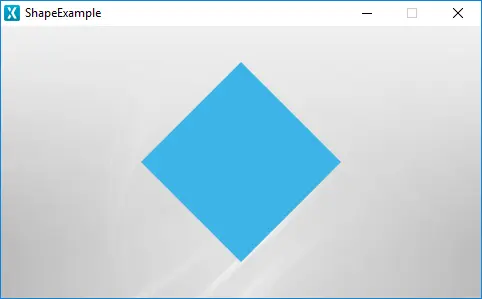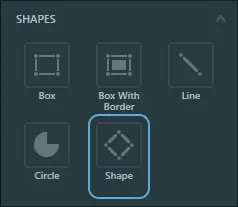Shape
The Shape allows the user to draw any shape with an arbitrary amount of points, while also supporting scaling and rotation.
Widget Group
The Shape can be found in the Shapes widget group in TouchGFX Designer.
Properties
The properties for a Shape in TouchGFX Designer.
| Property Group | Property Descriptions |
|---|---|
| Name | Name of the widget. Name is the unique identifier used in TouchGFX Designer and code. |
| Location | X and Y specify the top left corner of the widget relative to its parent. W and H specify the width and height of the widget. Visible specifies the visibility of the widget. Making the widget invisible also disables interacting with the widget through the screen.. |
| Image & Color | Image or Color specifies the color or image to be shown in the Shape. |
| Transform | Angle specifies the rotation of the Shape around its Origin point. Scale X and Scale Y specify the scale of the shape horizontally and vertically from the Origin point. Origin X and Origin Y specify the location from which Points originate. |
| Points | Points specify points that create the desired shape. Each individual point requires an X and Y coordinate. |
| Appearance | Alpha specifies the transparency of the widget. The alpha value ranges between 0 and 255 for the widget. 0 is fully transparent and 255 is solid. |
| Mixins | Draggable specifies if the widget is draggable at runtime. ClickListener specifies if the widget emits a callback when clicked. FadeAnimator specifies if the widget can animate changes to its Alpha value. MoveAnimator specifies if the widget can animate changes to X and Y values. |
Interactions
The actions and triggers supported by the Shape are described in the following sections.
Actions
| Widget specific action | Description |
|---|---|
| Scale Shape | Scale a Shape, either to a fixed size or relative to its current size |
| Rotate Shape | Rotate a Shape, either to a fixed angle or relative to its current anlge |
| Standard widget action | Description |
|---|---|
| Move widget | Move a widget to a new position over time. |
| Fade widget | Modify alpha value of widget over time. |
| Hide widget | Hides a widget (sets visibility to false). |
| Show widget | Make a hidden widget visible (sets visibility to true). |
Triggers
A Shape does not emit any triggers.
Performance
A Shape is a CanvasWidget and is heavily dependent on the MCU for rendering the desired shape. Therefore, a Shape is considered a demanding widget on most platforms.
For more details on CanvasWidget drawing performance, read the General UI Component Performance section.
Examples
Generated Code
In the generated code for the View base class we can see how TouchGFX Designer sets up a Shape.
Screen1ViewBase.cpp
#include <gui_generated/screen1_screen/Screen1ViewBase.hpp>
#include "BitmapDatabase.hpp"
#include <touchgfx/Color.hpp>
Screen1ViewBase::Screen1ViewBase()
{
touchgfx::CanvasWidgetRenderer::setupBuffer(canvasBuffer, CANVAS_BUFFER_SIZE);
shape.setPosition(140, 36, 200, 200);
shape.setOrigin(100.000f, 100.000f);
shape.setScale(1.000f, 1.000f);
shape.setAngle(0.000f);
shapePainter.setColor(touchgfx::Color::getColorFrom24BitRGB(60, 180, 230));
shape.setPainter(shapePainter);
const touchgfx::AbstractShape::ShapePoint<float> shapePoints[4] = { { 0.000f, -100.000f }, { 100.000f, 0.000f }, { 0.000f, 100.000f }, { -100.000f, 0.000f } };
shape.setShape(shapePoints);
add(shape);
}
void Screen1ViewBase::setupScreen()
{
}
Tip
shape.invalidate() if you change the appearance of the widget.User Code
The following code shows how to set up a shape filled with some random data:
Screen1View.hpp
#ifndef SCREEN1VIEW_HPP
#define SCREEN1VIEW_HPP
#include <gui_generated/screen1_screen/Screen1ViewBase.hpp>
#include <gui/screen1_screen/Screen1Presenter.hpp>
#include <touchgfx/widgets/canvas/Shape.hpp>
#include <touchgfx/widgets/canvas/PainterRGB888.hpp>
class Screen1View : public Screen1ViewBase
{
public:
Screen1View();
virtual ~Screen1View() {}
virtual void setupScreen();
virtual void tearDownScreen();
/*
* Member Declarations
*/
touchgfx::Shape<100> shape;
touchgfx::PainterRGB888 shapePainter;
protected:
void fillData(int maxLength);
};
#endif // SCREEN1VIEW_HPP
Screen1View.cpp
#include <gui/screen1_screen/Screen1View.hpp>
#include <touchgfx/Color.hpp>
Screen1View::Screen1View()
{
}
void Screen1View::setupScreen()
{
Screen1ViewBase::setupScreen();
shape.setPosition(0, 0, 480, 272);
shape.setOrigin(0.000f, 272.000f);
shapePainter.setColor(touchgfx::Color::getColorFrom24BitRGB(0, 171, 223));
shape.setPainter(shapePainter);
fillData(100);
add(shape);
}
void Screen1View::tearDownScreen()
{
Screen1ViewBase::tearDownScreen();
}
void Screen1View::fillData(int maxLength)
{
float highestX = 0.000f;
for (int i = 0; i < maxLength - 1; ++i)
{
float y = static_cast <float> (rand()) / (static_cast <float> (RAND_MAX/272));
float x = highestX + static_cast <float> (rand()) /( static_cast <float> (RAND_MAX/((highestX + 10.000f)-highestX)));
highestX = x;
shape.setCorner(i, CWRUtil::toQ5<float>(x), CWRUtil::toQ5<float>(-y));
}
shape.setCorner(maxLength - 1, CWRUtil::toQ5<float>(highestX), CWRUtil::toQ5<float>(0));
shape.updateAbstractShapeCache();
}