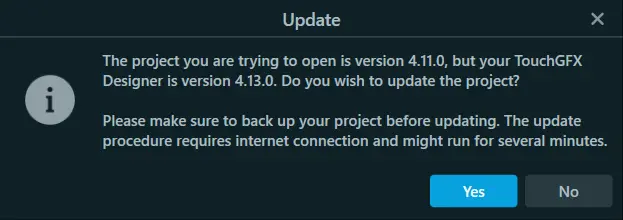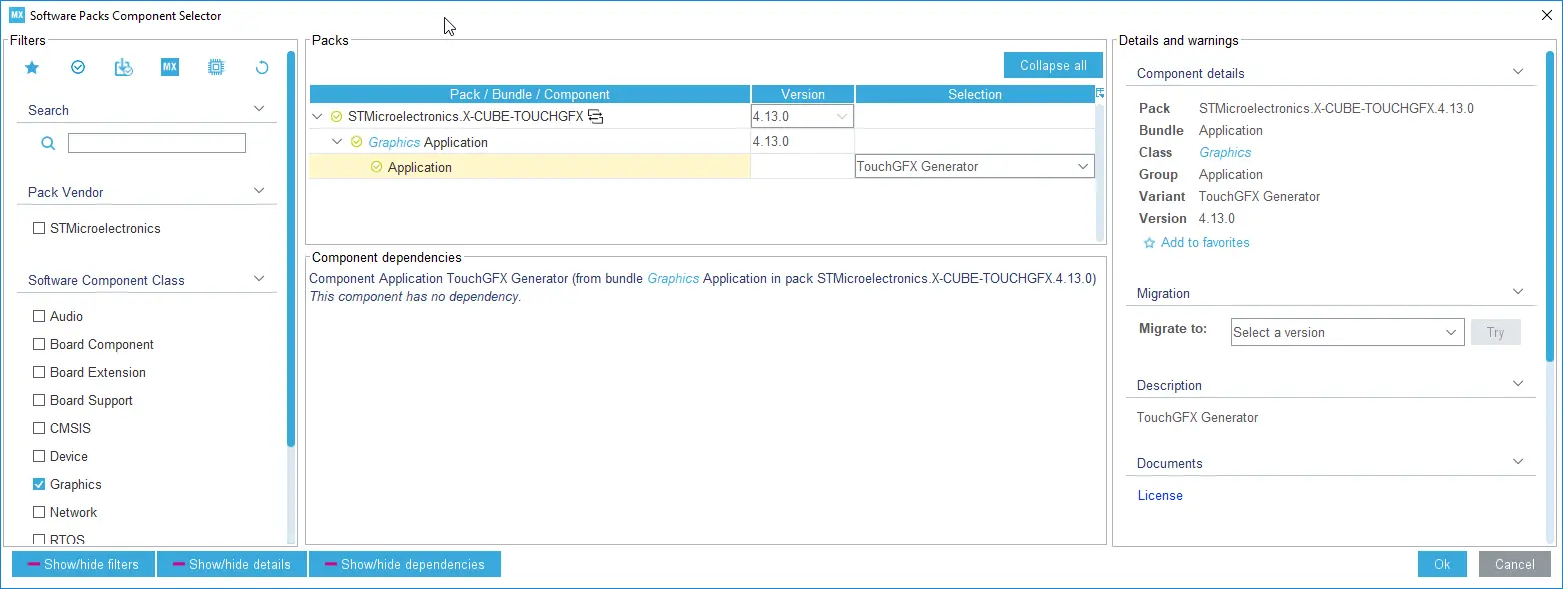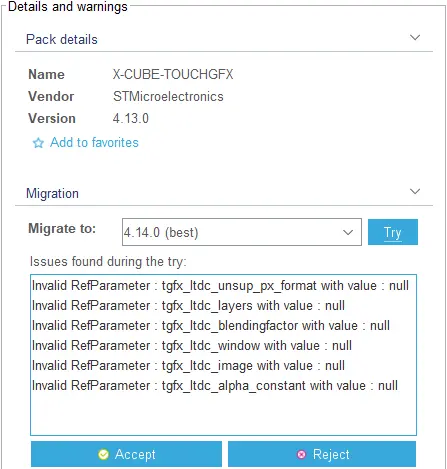Updating to a new TouchGFX Version
When a TouchGFX Designer application is created, the .touchgfx project file created will have the same version as the TouchGFX version used to create the application. But this does not mean that you are only able to use that specific version of TouchGFX to further develop your application.
TouchGFX is backwards-compatible by design and in most cases it requires a very simple procedure to make an older versioned application work with a new version of TouchGFX.
Simply open your newly installed version of TouchGFX Designer and try to open your older application either through recent applications or the Open dialog. You will be greeted with the following popup:
Caution
Press 'Yes' and the updater will start. After it is finished, the application will open as normal in TouchGFX Designer and you are ready to use the new version.
In rare cases, you will have to do some manual changes to an application to make it fully updated to a new TouchGFX version. Consult the Known Issues section if you are having additional problems updating an application to a new version.
Update TouchGFX Generator
After installing X-Cube-TouchGFX-4.14.0 in CubeMX 6.0.0 or later by following Installing TouchGFX Generator in CubeMX open the project and navigate to Software Packs -> Select Components (or press Alt + U)