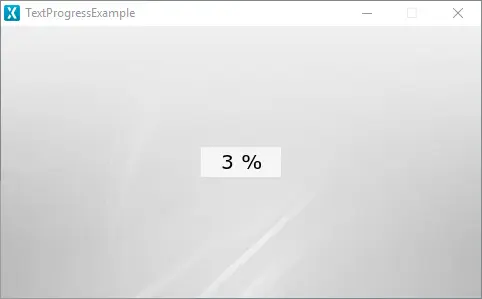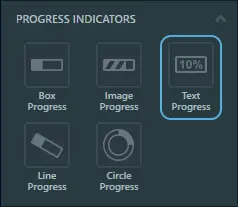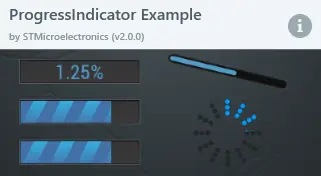TextProgress
A TextProgress will display progress as a number with a given number of decimals. It shows the current progress by using a TextArea as the progress indicator on top of a background Image. The Color, the Alpha and the Text of the TextArea can be configured. It is possible to create a custom background image and change the different parameters of the progress indicator such as the position and the size to fit the custom background image.
Widget Group
The TextProgress can be found in the Progress Indicators widget group.
Properties
The properties for a TextProgress in TouchGFX Designer.
| Property Group | Property Descriptions |
|---|---|
| Name | Name of the widget. Name is the unique identifier used in TouchGFX Designer and code. |
| Location | X and Y specify the top left corner of the widget relative to its parent. W and H specify the width and height of the widget. The size of a TextProgress is determined by the size of the selected background image. Visible specifies the visibility of the widget. Making the widget invisible also disables interacting with the widget through the screen. |
| Style | Style specifies a predefined setup of the widget, that sets select properties to predefined values. These styles contain images that are free to use. |
| Image | Background specifies the background image. |
| Text | Text specifies the text displayed. The text field is automatically set to use a wildcard "<> %" which means that the wildcard created will be filled with a number that fits the progress configuration. This wildcard is mandatory for the TextProgress to work correctly but any other text can be set before and/or after the wildcard. For more details on text configuration, refer to the Texts and Fonts section. |
| Text Position & Size | X and Y specify the top left corner of the progress text relative to its TextProgress parent. W and H specify the width and height of the progress text. |
| Values | Range Min and Range Max specify the minimum and maximum integer values of the indicator. Initial specifies the initial value of the progress indicator.Steps Total specifies at what granularity the progress indicator reports new values. For instance, if the progress needs to be reported as 0%, 10%, 20%, ..., 100%, the total value should be set to 10. Steps Min specifies the minimum steps the progress indicator shows. Number of Decimals specifies the precision required to show progress. The possible values are 0, 1 or 2. |
| Appearance | Color specifies the color of the displayed text. Alpha specifies the transparency of the widget. The alpha value ranges between 0 and 255 for the widget. 0 is fully transparent and 255 is solid. |
| Mixins | Draggable specifies if the widget is draggable at runtime. ClickListener specifies if the widget emits a callback when clicked. FadeAnimator specifies if the widget can animate changes to its Alpha value. MoveAnimator specifies if the widget can animate changes to X and Y values. |
Interactions
The actions and triggers supported by the TextProgress are described in the following sections.
Actions
| Widget specific actions | Description |
|---|---|
| Set value | Set the value of the progress indicator. |
| Standard widget actions | Description |
|---|---|
| Move widget | Move a widget to a new position over time. |
| Fade widget | Modify alpha value of widget over time. |
| Hide widget | Hides a widget (sets visibility to false). |
| Show widget | Make a hidden widget visible (sets visibility to true). |
Triggers
The TextProgress widget does not emit any triggers.
Performance
A TextProgress consists of a TextArea and a background Image. Text drawing is very similar to general image drawing (though due to the nature of text characters, a significant amount of alpha blending takes place). Therefore, the TextProgress is considered a fast widget on most platforms.
For more details on text drawing performance, read the General UI Component Performance section.
Examples
Generated Code
In the generated code for the View base class we can see how TouchGFX Designer sets up a TextProgress.
Screen1ViewBase.cpp
textProgress.setXY(198, 119);
textProgress.setProgressIndicatorPosition(0, 0, 84, 34);
textProgress.setRange(0, 100);
textProgress.setColor(touchgfx::Color::getColorFrom24BitRGB(0, 0, 0));
textProgress.setNumberOfDecimals(0);
textProgress.setTypedText(touchgfx::TypedText(T_SINGLEUSEID1));
textProgress.setBackground(touchgfx::Bitmap(BITMAP_BLUE_PROGRESSINDICATORS_BG_MEDIUM_TEXT_PROGRESS_BG_SQUARE_ID));
textProgress.setValue(50);
User Code
The following example illustrates how to implement the handleTickEvent() function to simulate progress. Running this code creates the application shown at the beginning of this article.
Screen1View.hpp
class Screen1View : public Screen1ViewBase
{
public:
Screen1View();
virtual ~Screen1View() {}
virtual void setupScreen();
virtual void tearDownScreen();
virtual void handleTickEvent();
protected:
bool increase = true;
uint8_t counter;
};
Screen1View.cpp
void Screen1View::handleTickEvent()
{
counter++;
if(counter%15 == 0) // Every 0.25 seconds
{
int currentValue = textProgress.getValue();
int16_t max;
int16_t min;
textProgress.getRange(min, max);
if (currentValue == min)
{
increase = true;
}
else if (currentValue == max)
{
increase = false;
}
int nextValue = increase == true ? currentValue+1 : currentValue-1;
counter = 0;
textProgress.setValue(nextValue);
}
}
Tip
textProgress1.invalidate() if you change the appearance of the widget.TouchGFX Designer Examples
To further explore the TextProgress, try creating a new application within TouchGFX Designer with the following UI template: