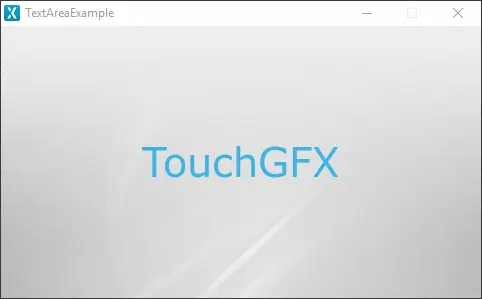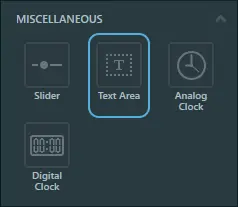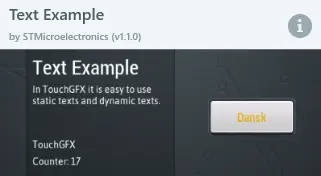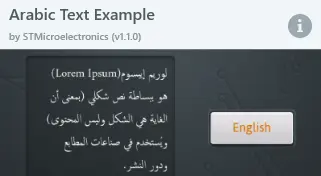TextArea
A TextArea displays text on the screen. The text of a TextArea can be entirely configured in size, color, custom fonts, dynamic texts etc. For more information on how to handle texts in TouchGFX Designer, read the Texts and Fonts article.
Widget Group
The TextArea can be found in the Miscellaneous widget group in TouchGFX Designer.
Properties
The properties for a TextArea in TouchGFX Designer.
| Property Group | Property Descriptions |
|---|---|
| Name | Name of the widget. Name is the unique identifier used in TouchGFX Designer and code. |
| Location | X and Y specify the top left corner of the widget relative to its parent. W and H specify the width and height of the widget. Auto-size specifies whether the size of the widget will be automatically set according to the text input. Visible specifies the visibility of the widget. Making the widget invisible also disables interacting with the widget through the screen. |
| Text | Single Use and Ressource specify the type of text: unique or from a known ressource. When Single Use is selected: Text specifies the content of the text to be displayed. Typography specifies the format of the text. Alignment specifies the horizontal alignment of the text. When Ressource is selected: Ressource ID specifies the Ressource to retrieve the text from. Up to two wildcards can be created for dynamic text input, which are indicated as '<tag>' where 'tag' can be any string. |
| Appearance | Color specifies the color of the displayed text. Alpha specifies the transparency of the widget. The alpha value ranges between 0 and 255 for the widget. 0 is fully transparent and 255 is solid. Line Spacing specifies the space between lines. Text Rotation sets the rotation in degrees for the text. |
| Mixins | Draggable specifies if the widget is draggable at runtime. ClickListener specifies if the widget emits a callback when clicked. FadeAnimator specifies if the widget can animate changes to its Alpha value. MoveAnimator specifies if the widget can animate changes to X and Y values. |
Interactions
The actions and triggers supported by the TextArea are described in the following sections.
Actions
| Widget specific action | Description |
|---|---|
| Set text | Set the text of the widget. |
| Resize widget | Resize the widget. |
| Set wildcard | Set the wildcard of the widget. A wildcard has to be already added to the TextArea for this action to work. |
| Standard widget action | Description |
|---|---|
| Move widget | Move a widget to a new position over time. |
| Fade widget | Modify alpha value of widget over time. |
| Hide widget | Hides a widget (sets visibility to false). |
| Show widget | Make a hidden widget visible (sets visibility to true). |
Triggers
The TextArea does not emit any triggers.
Performance
A TextArea is dependent on text drawing. Text drawing is very similar to general image drawing (though due to the nature of text characters, a significant amount of alpha blending takes place). Therefore, the TextArea is considered a fast performing widget on most platforms.
For more details on text drawing performance, read the General UI Component Performance section.
Examples
Generated Code
In the generated code for the View base class we can see how TouchGFX Designer sets up a TextArea.
Screen1ViewBase.hpp
touchgfx::TextAreaWithOneWildcard textArea;
/*
* Wildcard Buffers
*/
static const uint16_t TEXTAREA_SIZE = 20;
touchgfx::Unicode::UnicodeChar textAreaBuffer[TEXTAREA_SIZE];
Screen1ViewBase.cpp
textArea.setPosition(40, 111, 400, 50);
textArea.setColor(touchgfx::Color::getColorFrom24BitRGB(60, 180, 230));
textArea.setLinespacing(0);
Unicode::snprintf(textAreaBuffer, TEXTAREA_SIZE, "%s", touchgfx::TypedText(T_TOUCHGFXID).getText());
textArea.setWildcard(textAreaBuffer);
textArea.setTypedText(touchgfx::TypedText(T_SINGLEUSEID1));
Tip
textArea.invalidate() if you change the appearance of the widget.User Code
The following example illustrates how to implement the handleTickEvent() function to change the text at runtime using a wildcard. Running this code creates the application shown at the beginning of this section.
Screen1View.hpp
class Screen1View : public Screen1ViewBase
{
public:
Screen1View();
virtual ~Screen1View() {}
virtual void setupScreen();
virtual void tearDownScreen();
virtual void handleTickEvent();
protected:
uint8_t counter;
bool flag;
};
Screen1View.cpp
Screen1View::Screen1View():
counter(0),
flag(true)
{}
void Screen1View::handleTickEvent()
{
counter++;
if(counter%120 == 0) // every 2s
{
if(flag)
{
Unicode::snprintf(textAreaBuffer, TEXTAREA_SIZE, "%s", touchgfx::TypedText(T_STMICROID).getText());
flag = false;
}
else
{
Unicode::snprintf(textAreaBuffer, TEXTAREA_SIZE, "%s", touchgfx::TypedText(T_TOUCHGFXID).getText());
flag = true;
}
textArea.invalidate();
counter = 0;
}
}
TouchGFX Designer Examples
To further explore the TextArea, try creating a new application within TouchGFX Designer with one of the following UI templates: