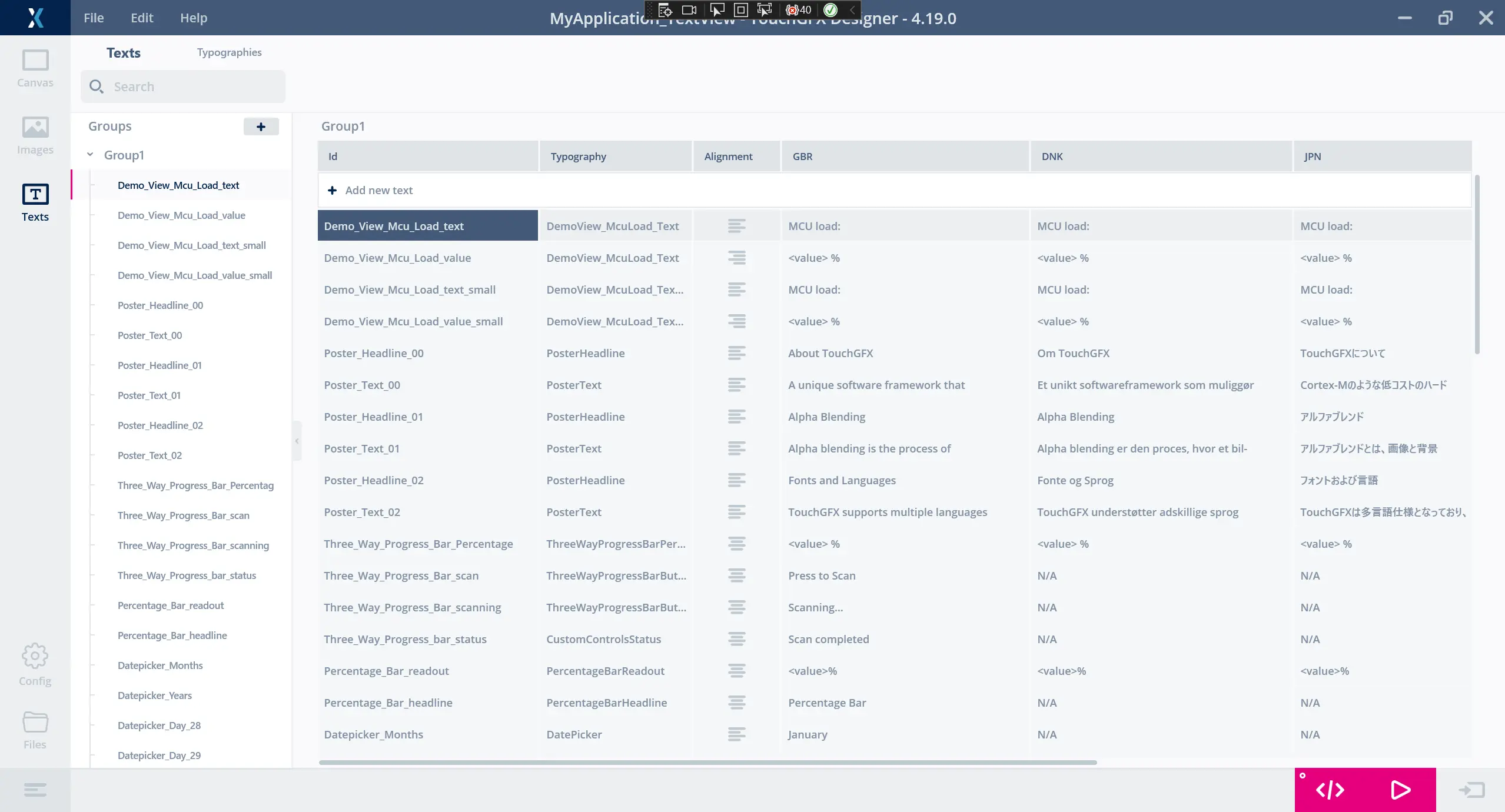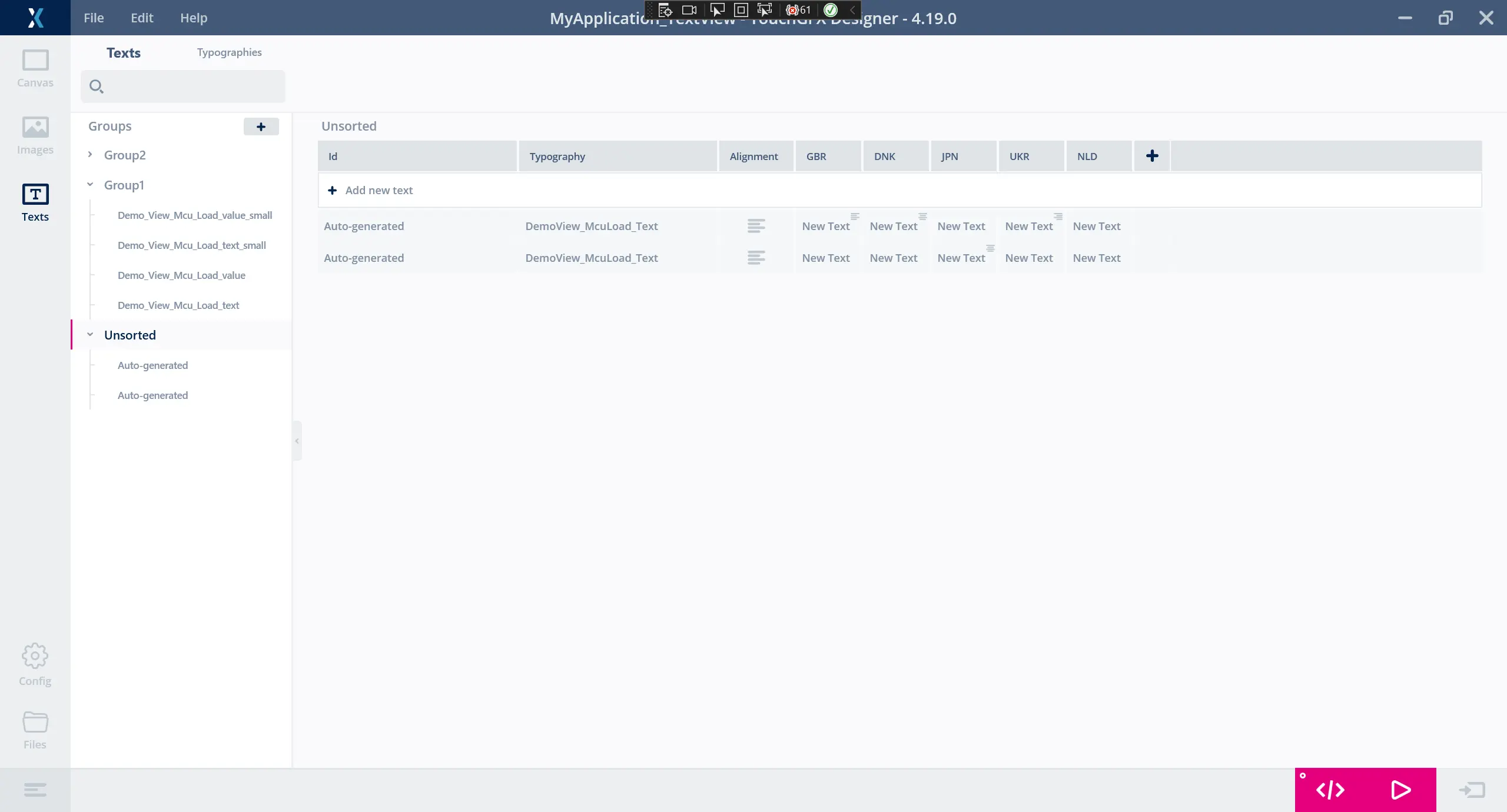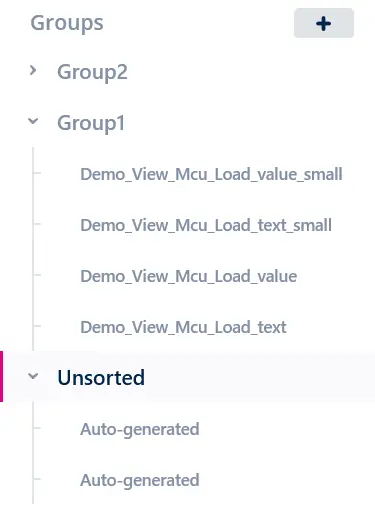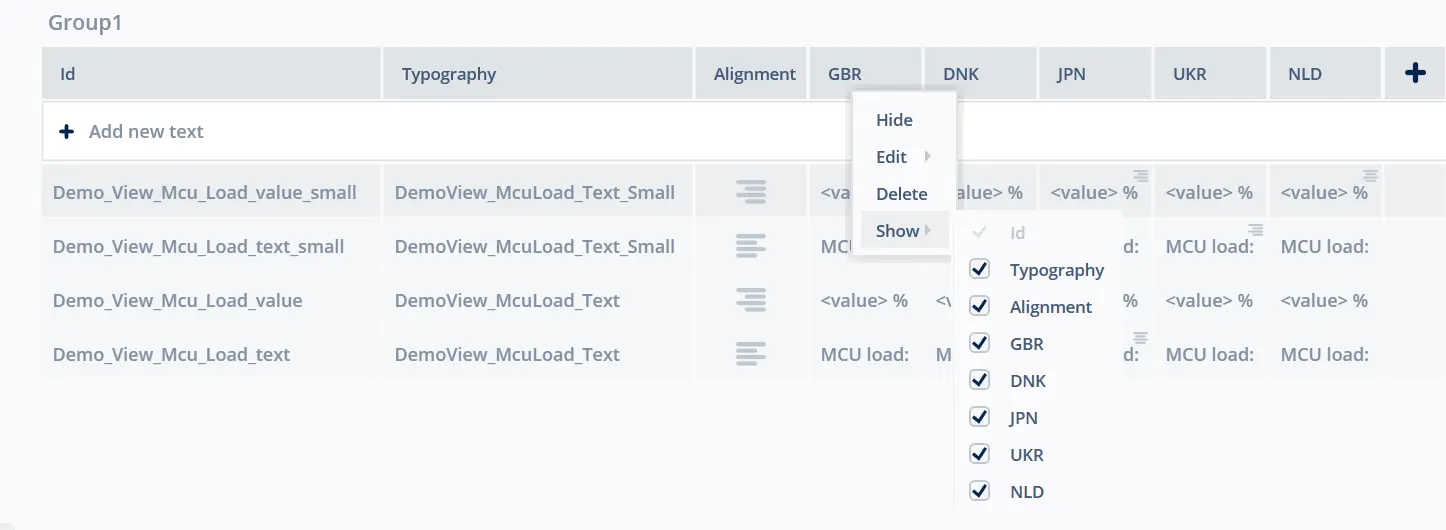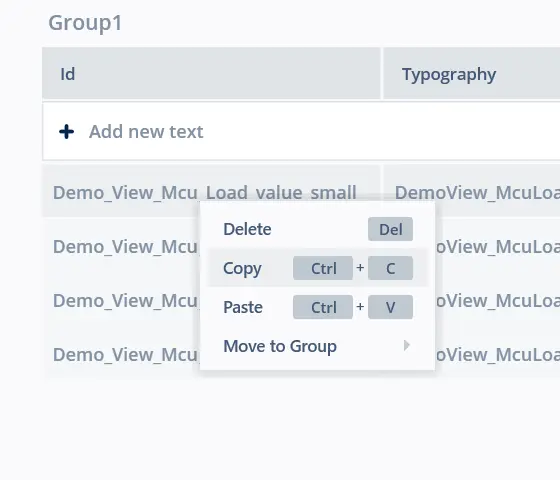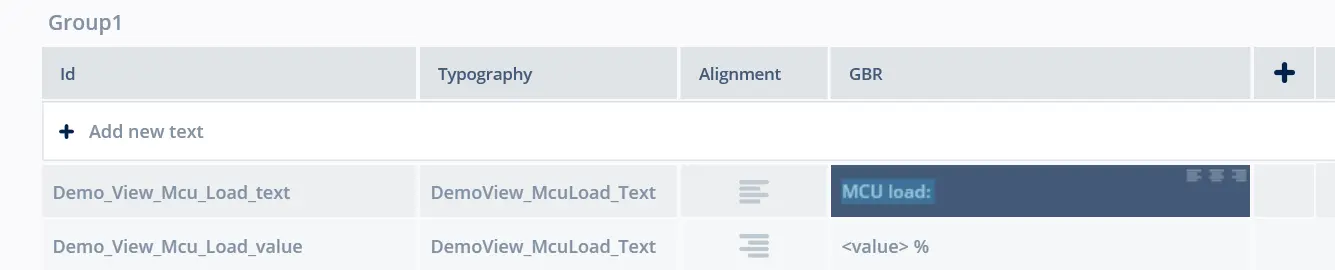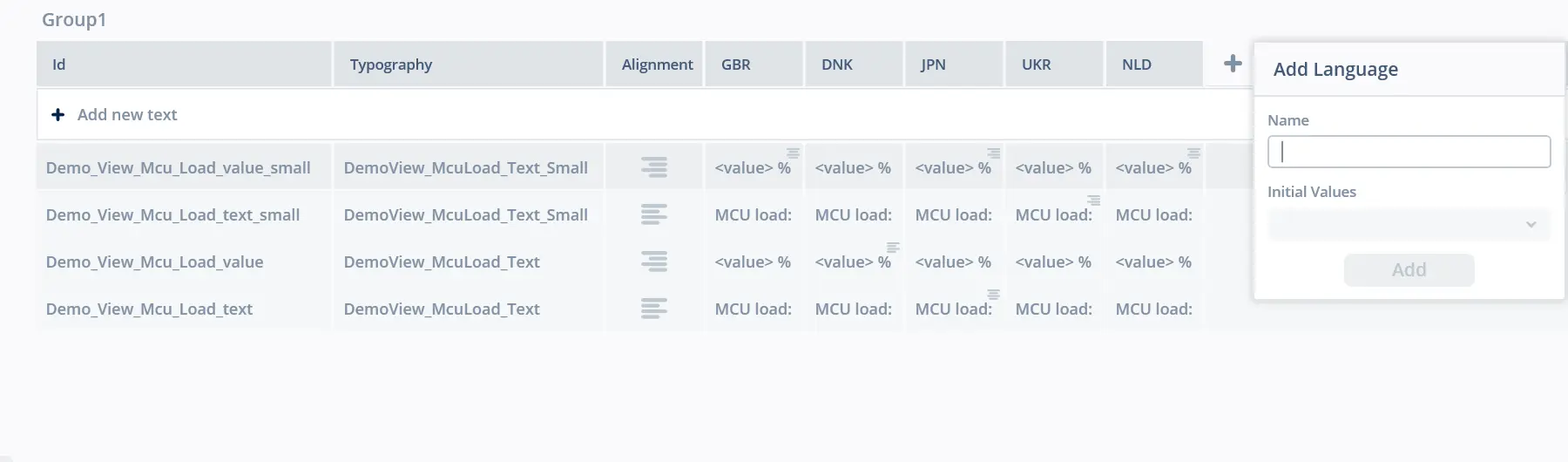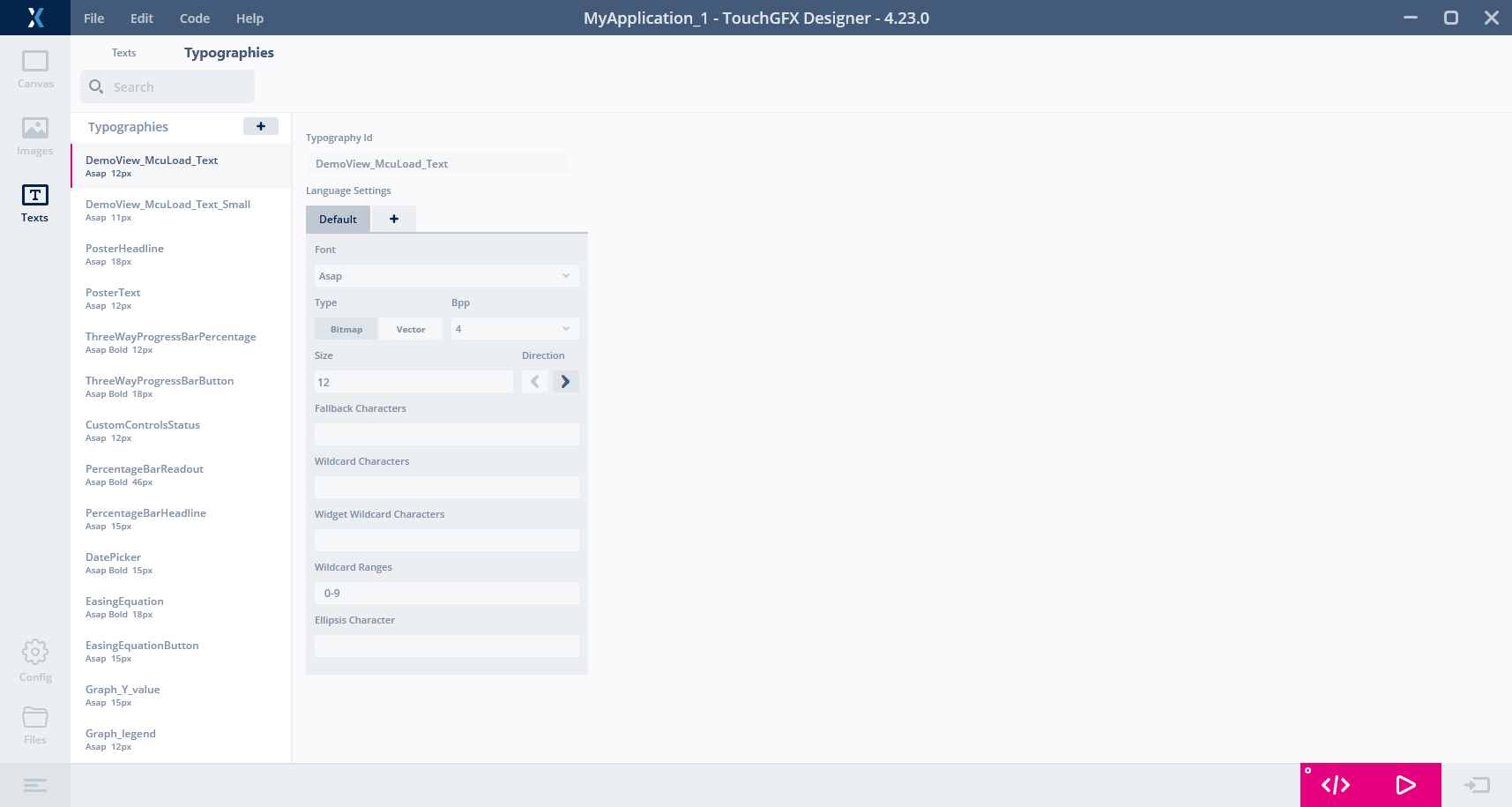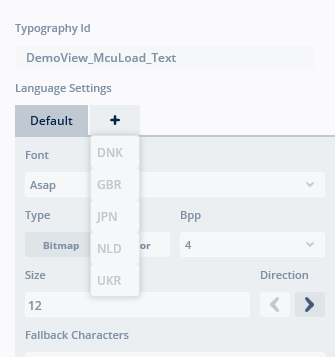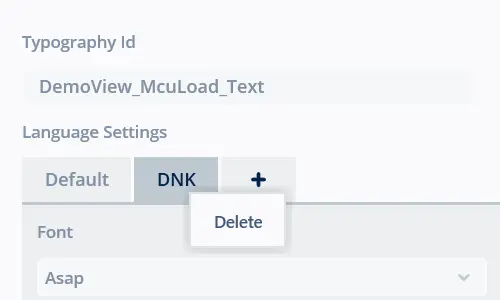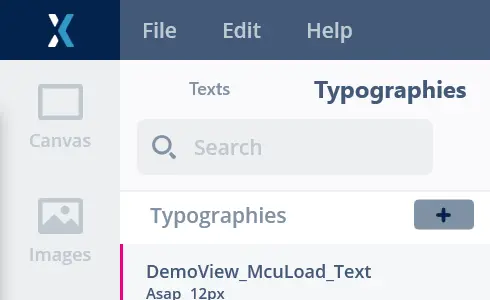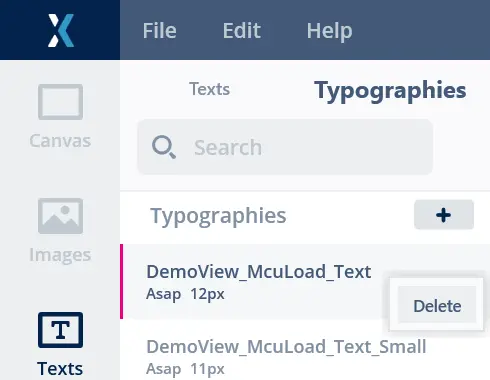文本视图
The Texts View in TouchGFX Designer is used for configuring texts, translations and typographies in a project. 该视图包含两个选项卡:文本和字体排印。
文本
文本选项卡提供所有文本元素的总览。 文本元素可以有自动生成的ID或自定义的ID。
自动生成的ID
带有自动生成ID的文本(也称为一次性使用文本)只能使用一次,也不能同时由多个控件或操作使用。 他们当用于控件或操作时,会自动添加,当删除控件或操作时,也会自动删除。
最初创建自动生成的文本时,会将其添加到名为“未分类”的文本组中。 如果此组不存在,将创建该组。
自动生成的ID可以轻松重新命名,以便在任意数量的控件和操作上使用该文本。
自定义的ID
Texts with a defined ID (also known as Resources) can be reused on any number of widgets and actions in TouchGFX Designer. 要使用定义的ID添加新文本,请单击文本选项卡中标记为“添加新文本”的按钮,或使用自动生成的ID对文本重新命名。 通过在网格或树形视图中选中并单击右键打开快捷菜单或使用键盘快捷键,可在“文本”选项卡中删除具有自定义ID的一个或多个文本。
文本选项卡功能
搜索
使用搜索栏查找特定的文本元素或翻译。 文本列中所有可用输入将被搜索。
树形视图
文本选项卡包含一个对组和文本元素进行概述的树。
组
树中的每个组包含一个或多个文本,可通过点击组名旁的v形图标来折叠。 在树形视图中拖动文本或右键单击网格中的文本,可将文本添加到组中。 要添加新组,只需单击树形视图中的添加按钮。
标题上下文菜单
右键单击网格中的标题以查看标题上下文菜单。 在这里,您可以隐藏、编辑、删除和显示列(并非所有选项都适用于所有列)。
网格上下文菜单
右键单击网格中的文本以查看上下文菜单。 在这里,您可以删除、复制、粘贴或移动文本到另一个组。
译文
字体排印
指定文本及其翻译使用的字体排印。 可以在字体排印标签中添加和配置字体排印。
对齐
指定文本及其所有翻译应使用的默认水平对齐方式。 可选值为“左”、“右”和“中心”对齐。
译文细节
所有翻译均可覆盖默认对齐方式。 要显示此控件,请双击翻译项。 如下图所示,通过行内对齐选择器可以轻松设置特定于翻译项的对齐方式。
添加语言
要添加新的语言,只需按标题菜单中的添加按钮。 就会显示下图中的弹窗,您可以在弹窗中配置语言名称,以及是否使用来自其他语言的译文。
字体排印
在“字体排印”选项卡上,可以看到工程中所有字体的总览,如下图所示。
字体排印ID
字体排印名称。
语言设置
包含字体排印的语言设置。 默认适用于所有未指定的语言。 要指定特定语言的设置,请单击“添加”按钮,并从菜单中选择所需的语言。
使用右键点击所需的语言设置选项卡,可删除语言设置。
字体
特定字体排印使用的字体名称。
您可在Windows中所有已安装字体间进行选择,也可在assets/fonts文件夹中添加自己的字体。 When adding fonts to this folder, TouchGFX Designer needs to be restarted to load them.
类型
存储字体的格式类型:
- 位图——默认格式为字体中使用的每个字形均存储为位图。
- 矢量——如启用了矢量字体功能,请选择此选项将字体存储为矢量数据。
Further reading
大小
字体排印字体大小。
Bpp
每像素位数。 每个像素用来代表字体的位数。 规定值为1、2、4和8。
方向
指定文本应该使用的文本方向。 可能的值为LTR(从左至右)和RTL(从右至左),默认值为LTR。 RTL选项主要用于阿拉伯语、希伯来语或其他从右向左书写的语言。
回退字符
如果TouchGFX需要渲染字符但字形不可用,则使用在此列中指定的字符。 可以是一个单字符,一个unicode 码(用10进制或16进制表示,如0xABCD),特殊键码'skip'或空格。
通配符
可在TouchGFX应用程序中显示的字符。 推荐在使用虚拟文本时使用。 虚拟文本不仅会生成所有字形,还会生成实际字符串(如“0123456789-”)。 将“0123456789-”放在此列中会生成字形,而不是字符串。
控件通配符
一些需要通配符的控件将添加的字符。 例如,数字时钟控件会将“0123456789 :APM”添加到该字段中。 此字段为只读。
通配符范围
与通配符相似,但范围容易指定,例如在“通配符”列中输入“0-9,A-F”与输入“0123456789ABCDEF”是一样的。 范围也可以以数字指定, 例如“0-9”也可指定为“48-57”或“0x30-0x39”。 请注意,不要输入引号。
椭圆字符
此字符用于截断文本区域中的长文本。
添加字体排印
要添加新的字体排印,只需在树形视图中按添加按钮。 包含默认设置的新字体排印将被添加到列表底部。
删除字体排印
在树形视图中使用右键点击所需的字体排印,打开快捷菜单或使用键盘快捷键,即可删除字体排印。