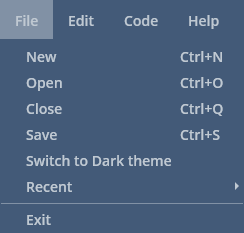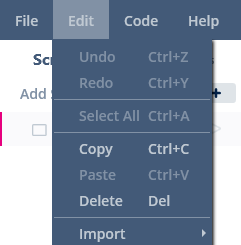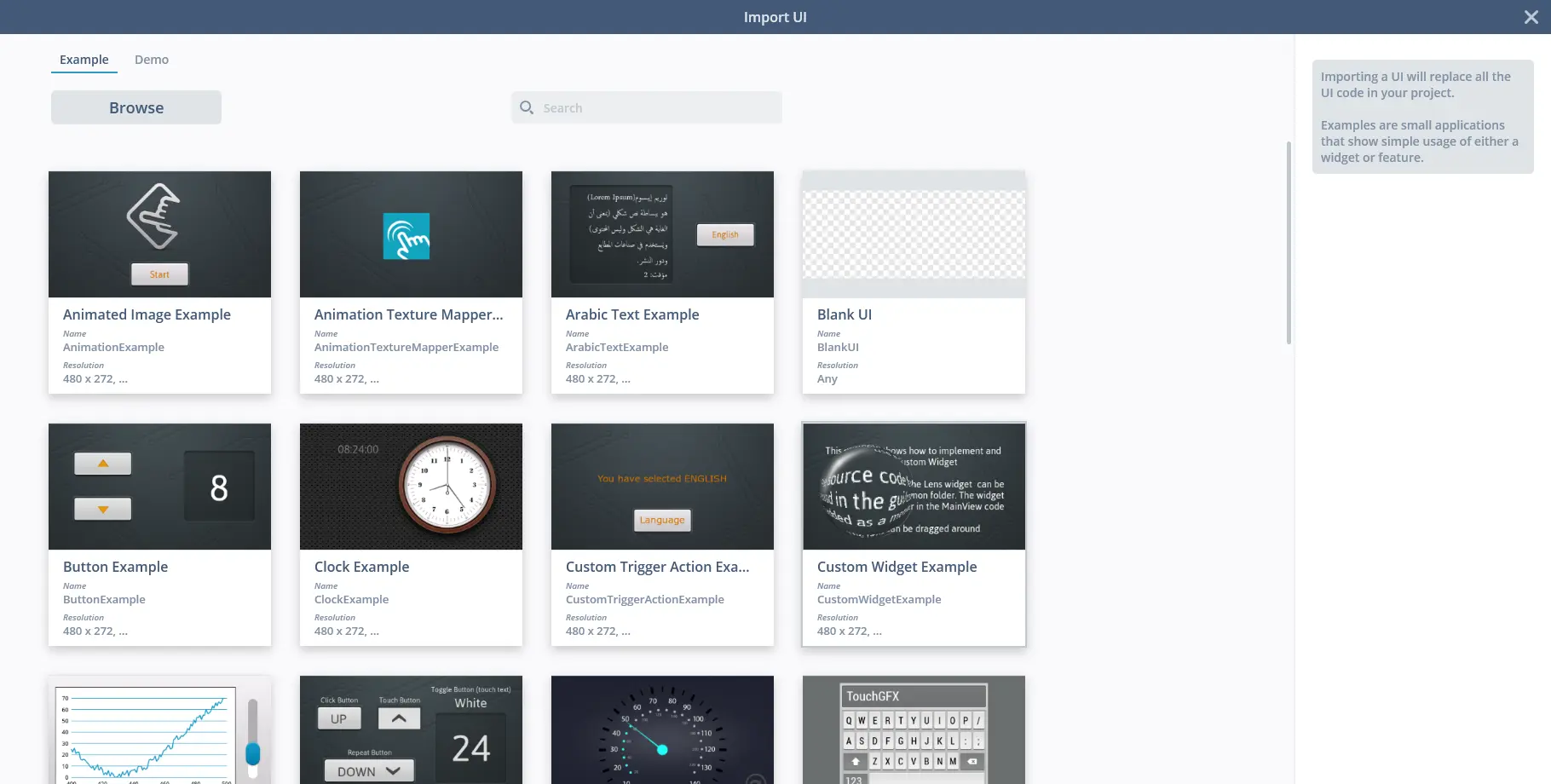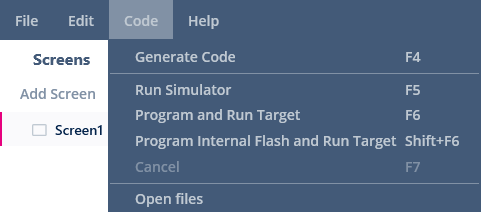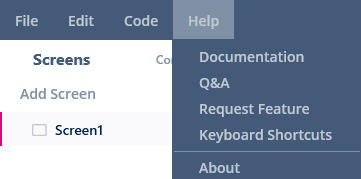文件菜单
主界面文件菜单
TouchGFX 设计器的主界面文件菜单由文件和帮助菜单项组成。
文件
打开
点击“打开”按钮,将打开文件管理器,从这里可以导航到TouchGFX 设计器项目文件(.touchgfx)并加载文件
切换为深色主题
Clicking the Switch to Dark theme button will change the theme of TouchGFX Designer to a dark theme.
下载
Hovering/clicking the Download button will reveal four options for downloading packages, clicking any of these will make TouchGFX Designer download all packages of the specified type for offline use.
设置
悬停/单击“Settings”按钮,将显示TouchGFX Designer全局设置选项,单击其中任何一个(“Check Connection”除外)将打开配置所选设置的窗口。
"Check Connection" is turned on by default and allows TouchGFX Designer to check if internet is available.
退出
Clicking the Exit button will shutdown TouchGFX Designer.
帮助
文件
点击“文件”按钮将在您的操作系统默认浏览器中打开https://support.touchgfx.com。
问答
点击“问&答”按钮将在您的操作系统默认浏览器中打开https://community.st.com/touchgfx。
请求功能
点击“请求功能”按钮将在您的操作系统默认浏览器中打开https://community.st.com/s/ideazone。
键盘快捷键
点击“键盘快捷键”按钮将在您的操作系统默认浏览器中打开https://support.touchgfx.com/docs/development/ui-development/working-with-touchgfx/keyboard-shortcuts。
关于
单击“关于”按钮将打开一个包含软件许可协议的窗口。
项目文件菜单
TouchGFX 设计器的项目文件菜单由文件、编辑和帮助菜单项组成。
文件
新建
点击“新建”按钮将打开大厅,在这里可以创建新项目。
打开
点击“打开”按钮,将打开文件管理器,从这里可以导航到TouchGFX 设计器项目文件(.touchgfx)并加载文件
保存
点击“保存”按钮会将当前打开的项目保存到其TouchGFX 设计器项目中。
在运行模拟器、刷写至目标和生成代码时,也会保存项目。
切换为深色主题
Clicking the Switch to Dark theme button will change the theme of TouchGFX Designer to a dark theme.
最近
将鼠标悬停在“最近”按钮上或点击该按钮,将显示最近创建、打开或修改过的项目,点击其中的任何一个将加载该项目。
退出
Clicking the Exit button will shutdown TouchGFX Designer.
编辑
撤销
点击“撤消”按钮将撤消在画布视图中所做的更改。 如果没有可撤销的修改,或者当前未选中“画布视图”,则该菜单为灰色。
重做
点击“重做”按钮将重做画布视图中所做的更改。 如果没有可重做的修改,或者当前未选中“画布视图”,则该菜单为灰色。
全选
点击“全选”按钮将选择添加到屏幕或自定义容器的所有控件,这些控件当前在画布视图中可见。
复制
点击“复制”按钮将当前在画布视图中选择的“控件”、“屏幕”或“自定义容器”添加到复制/粘贴缓冲区。
粘贴
点击“粘贴”按钮,对复制/粘贴缓冲区中的小工具、屏幕或自定义容器进行粘贴。 如果没有复制对象,将无法进行粘贴。
删除
点按“删除”按钮将删除画布视图中当前选定的控件、屏幕或自定容器。
导入GUI
单击导入GUI按钮将打开导入GUI窗口。
在这里,可以将UI导入当前打开的工程中。 可以从意法半导体提供的示例和演示中选择UI,或者点击“浏览”,然后选择要导入当前工程的TouchGFX Designer工程 (.touchgfx) 。
Caution
代码
生成代码
生成代码单击“生成代码”按钮,将开始生成当前项目的代码。 如果有其他生成或编译步骤正在运行,则此按钮可能会变灰。
运行模拟器
单击“运行模拟器”按钮,将开始编译当前项目,然后打开模拟器。 如果有其他生成或编译步骤正在运行,则此按钮可能会变灰。
程序和运行目标
单击“程序和运行目标”按钮,将开始编译项目,随后刷写至目标。 如果有其他生成或编译步骤正在运行,则此按钮可能会变灰。
程序内部flash和运行目标
单击“程序内部flash和运行目标”按钮将开始编译项目,然后烧录目标的内部存储器。 如果烧录目标内部指令被禁用,此按钮将为灰色。
取消
单击“取消”按钮,将取消任何正在运行的生成或编译步骤。 当无生成或编译步骤运行时,此按钮将变灰。
打开文件
单击“打开文件”按钮,将在文件浏览器中打开项目文件夹。
帮助
文件
点击“文件”按钮将在您的操作系统默认浏览器中打开https://support.touchgfx.com。
问答
点击“问&答”按钮将在您的操作系统默认浏览器中打开https://community.st.com/touchgfx。
请求功能
点击“请求功能”按钮将在您的操作系统默认浏览器中打开https://community.st.com/s/ideazone。
键盘快捷键
点击“键盘快捷键”按钮将在您的操作系统默认浏览器中打开https://support.touchgfx.com/docs/development/ui-development/working-with-touchgfx/keyboard-shortcuts。
关于
单击“关于”按钮将打开一个包含软件许可协议的窗口。