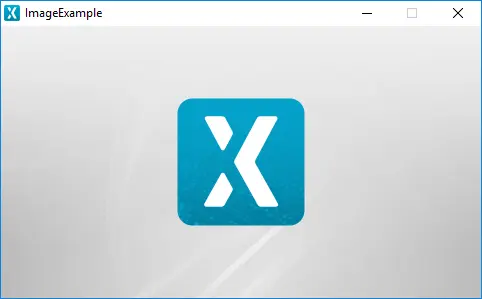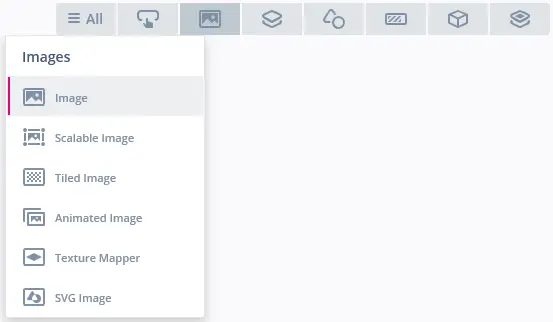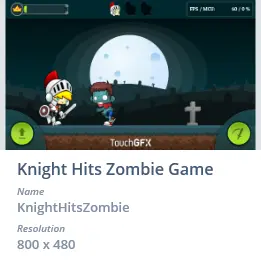Image
An Image in TouchGFX draws the pixel data from an associated image file. The image file must be imported into the project before usage.
The size of an Image is defined by the associated image file and cannot be altered at runtime. If you need the image shown to be of a different size you need to resize the associated imported image. This is due to performance reasons.
If you need to resize an image at runtime use ScalableImage. Note that the performance of drawing a scaled image is much lower than a non-scaled image.
Widget Group
The Image can be found in the Images widget group in TouchGFX Designer.
Properties
The properties for a Image in TouchGFX Designer.
| Property Group | Property Descriptions |
|---|---|
| Name | Name of the widget. Name is the unique identifier used in TouchGFX Designer and code. |
| Location | X and Y specify the top left corner of the widget relative to its parent. W and H specify the width and height of the widget. The size of the widget is determined by the size of the associated image. Lock specifies if the widget should be locked in its current X, Y, W and H. Locking the widget also disables interacting with the widget through the screen. Visible specifies the visibility of the widget. Making the widget invisible also disables interacting with the widget through the screen. |
| Image | Image specifies the associated image. Select either from the imported images in the Project tab or from the set of free TouchGFX images in the Stock tab. |
| Appearance | Alpha specifies the transparency of the widget. The alpha value ranges between 0 and 255 for the widget. 0 is fully transparent and 255 is solid. |
| Mixin | Draggable specifies if the widget is draggable at runtime. ClickListener specifies if the widget emits a callback when clicked. FadeAnimator specifies if the widget can animate changes to its Alpha value. MoveAnimator specifies if the widget can animate changes to X and Y values. |
Interactions
The actions and triggers supported by an Image in TouchGFX Designer.
Actions
| Standard widget actions | Description |
|---|---|
| Move widget | Move a widget to a new position over time. |
| Fade widget | Modify alpha value of widget over time. |
| Hide widget | Hides a widget (sets visibility to false). |
| Show widget | Make a hidden widget visible (sets visibility to true). |
Triggers
An Image does not emit any triggers.
Performance
The Image is dependent on image drawing and is considered a fast performing widget on most platforms.
For more details on image drawing performance, read the General UI Component Performance section.
Examples
Generated Code
In the generated code for the view base class we can see how TouchGFX Designer sets up an Image.
Screen1ViewBase.cpp
#include <gui_generated/screen1_screen/Screen1ViewBase.hpp>
#include "BitmapDatabase.hpp"
Screen1ViewBase::Screen1ViewBase()
{
imageName.setXY(0, 0);
imageName.setBitmap(Bitmap(BITMAP_STM32_LOGO_ID));
add(imageName);
}
Tip
imageName.invalidate() if you change the appearance of the widget.TouchGFX Designer Examples
To further explore the Image, try creating a new application within TouchGFX Designer with one of the following UI templates: