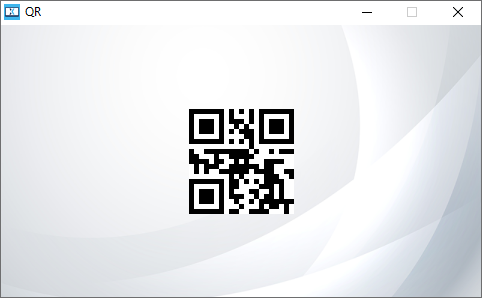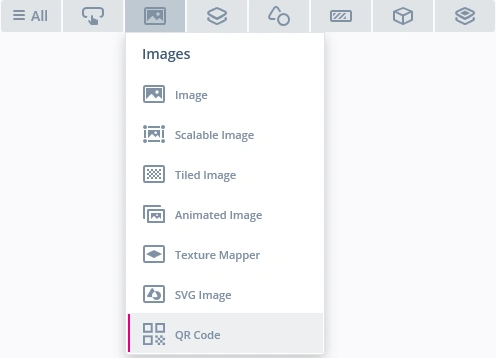QR代码
QR代码是一种能绘制QR代码的控件,其中提供了要编码的内容,并分别为前景和背景指定了颜色。
Note
TouchGFX 设计器画布上显示的预览QR代码为静态示例,始终链接控件文档。
在模拟器或目标上运行应用程序,以查看真实生成的QR代码和用户提供的文本。
控件组
QR代码位于TouchGFX设计器中的图像控件组中。
TouchGFX设计器中QR代码的属性。
| 属性组 | 属性说明 |
|---|---|
| 名称 | 控件的名称。 名称是TouchGFX设计器和代码中使用的唯一标识符。 |
| 位置 | X和Y指定控件左上角相对于其母控件的位置。 控件的大小由QR代码版本决定。 锁定指定控件是否应锁定为其当前的X和Y。 如果锁定控件,还会禁止通过屏幕与控件进行交互。 可见指定控件的可见性。 如果将控件标记为不可见,还会禁止通过屏幕与控件进行交互。 |
| 配置 | QR版本指定了从版本1到版本40的QR代码范围。 版本1为21x21“位”。 版本40为177x177“位”。 比例指定了绘制QR代码的比例。 文本指定了QR代码的编码内容。 纠错代码指定了对错误代码字的容忍级别。 |
| 外观 | Alpha 指定控件的透明度。 控件的Alpha值介于0和255之间。 0表示完全透明,255表示纯色。 前景指定前景颜色。 默认为黑色。 背景指定背景颜色。 默认为白色。 |
| Mixin | 可拖动指定在运行时控件是否可拖动。 ClickListener指定控件被点击时是否会调用回调函数。 FadeAnimator指定控件是否可绘制其Alpha值变化的动画。 MoveAnimator指定控件是否可绘制X和Y值变化的动画。 |
交互
TouchGFX设计器中的QR代码支持的操作和触发条件。
操作
| 标准控件动作 | 说明 |
|---|---|
| 移动控件 | 在一定时间内将控件移动到新位置。 |
| 渐隐控件 | 随时间的推移改变控件的Alpha值。 |
| 隐藏控件 | 隐藏控件(将可见性设置为false)。 |
| 显示控件 | 使隐藏的控件可见(将可见性设置为true)。 |
触发条件
QR代码不会产生任何触发条件。
性能
因为像素经过计算,所以QR代码控件的性能比图像慢,但在屏幕上移动或作为简单动画的一部分淡入,其速度足够快。
关于绘制性能的更多细节,请阅读通用UI组件性能章节。
示例
生成代码
在生成的视图基类的代码中,可以查看TouchGFX 设计器是如何设置QR代码的。 缓存在头文件中设置(请参见突出显示的内容)。 缓存用于计算和存储QR代码位值。
Screen1ViewBase.hpp
#ifndef SCREEN1VIEWBASE_HPP
#define SCREEN1VIEWBASE_HPP
#include <gui/common/FrontendApplication.hpp>
#include <mvp/View.hpp>
#include <gui/screen1_screen/Screen1Presenter.hpp>
#include <touchgfx/widgets/Box.hpp>
#include <touchgfx/widgets/QRCode.hpp>
class Screen1ViewBase : public touchgfx::View<Screen1Presenter>
{
public:
Screen1ViewBase();
virtual ~Screen1ViewBase();
virtual void setupScreen();
protected:
FrontendApplication& application() {
return *static_cast<FrontendApplication*>(touchgfx::Application::getInstance());
}
/*
* Member Declarations
*/
touchgfx::Box __background;
uint8_t qrBuffer_qrCode1[QRCODE_BUFFER_SIZE(1)];
uint8_t qrScratchBuffer_qrCode1[QRCODE_BUFFER_SIZE(1)];
touchgfx::QRCode qrCode1;
private:
};
#endif // SCREEN1VIEWBASE_HPP
Screen1ViewBase.cpp
#include <gui_generated/screen1_screen/Screen1ViewBase.hpp>
#include <touchgfx/Color.hpp>
Screen1ViewBase::Screen1ViewBase()
{
qrCode1.setXY(0, 0);
qrCode1.setBuffers(qrBuffer_qrCode1, qrScratchBuffer_qrCode1);
qrCode1.setQRCodeVersion(1);
qrCode1.setScale(5);
qrCode1.convertStringToQRCode("SUPPORT.TOUCHGFX.COM");
add(qrCode1);
}
Screen1ViewBase::~Screen1ViewBase()
{
}
void Screen1ViewBase::setupScreen()
{
}
Caution
如果字符串的长度超过QR代码所能容纳的长度(取决于级别),那么
convertStringToQRCode函数可能会失败。用户应检查函数的返回值。
Tip
可在用户代码中使用这些函数以及QRCode类中提供的其他函数。 如果更改控件的外观,请必须调用
qrCode1.invalidate()强制进行重新绘制。