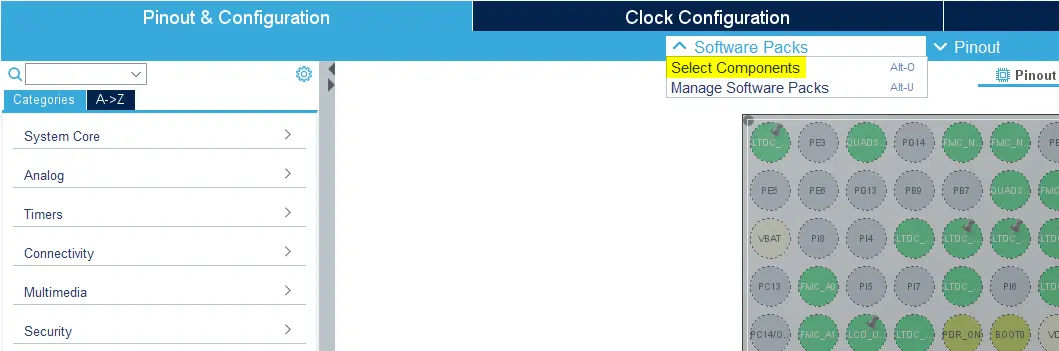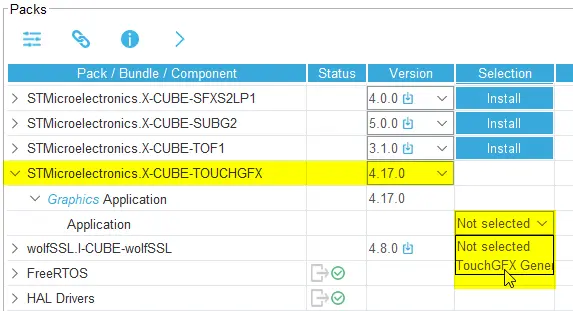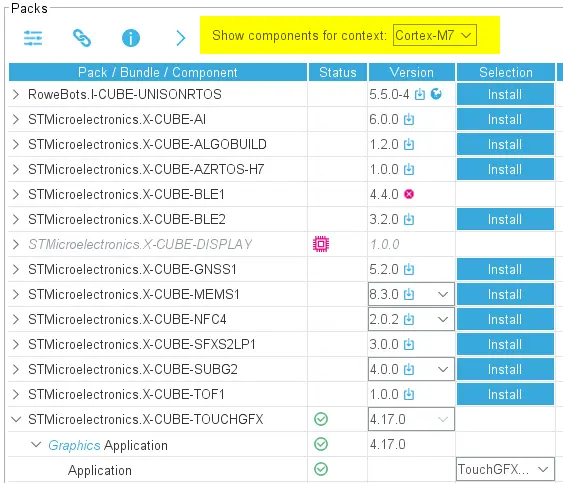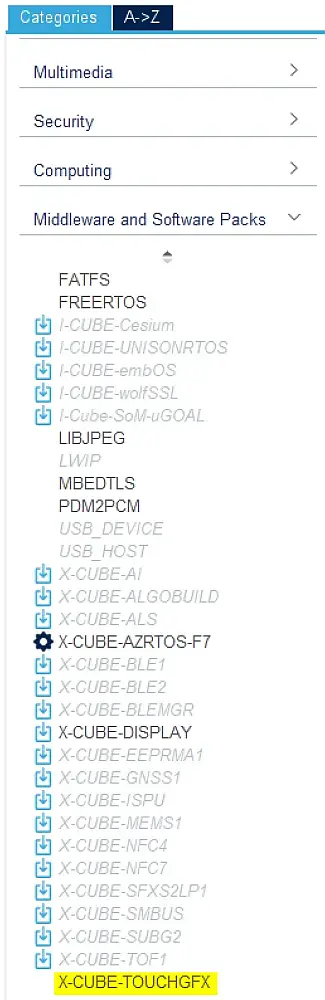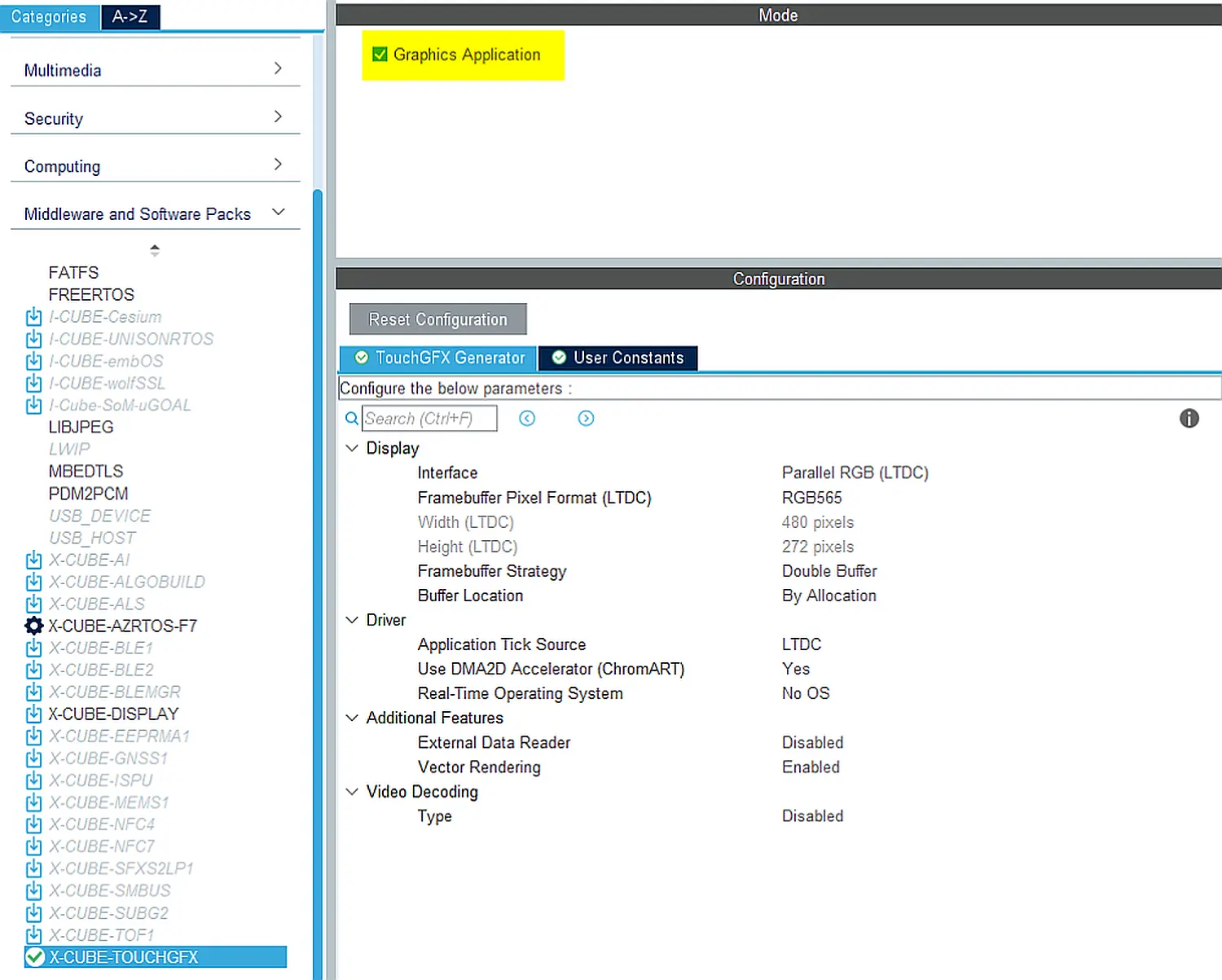Enabling Touchgfx Generator
After having installed TouchGFX Generator in STM32CubeMX, it can be enabled in your project.
Users have access to added functionality from X-CUBE's packs by pressing the "Select Components" button, or by using the shortcut Alt + o in the project menu of STM32CubeMX.
The following figure shows how TouchGFX Generator can be enabled for a project:
If enabling TouchGFX for a Dual-Core MCU, be sure to enable it for the correct context. TouchGFX can only be enabled for a single context at a time:
Having enabled TouchGFX Generator in the project should make it visible in the "Categories" menu on the left side of the project menu under Middleware and Software Packs, where it can be enabled:
To finally enable TouchGFX Generator, click on X-CUBE-TOUCHGFX and check the Graphics Application option in the right pane. The UI view of TouchGFX Generator should be visible: