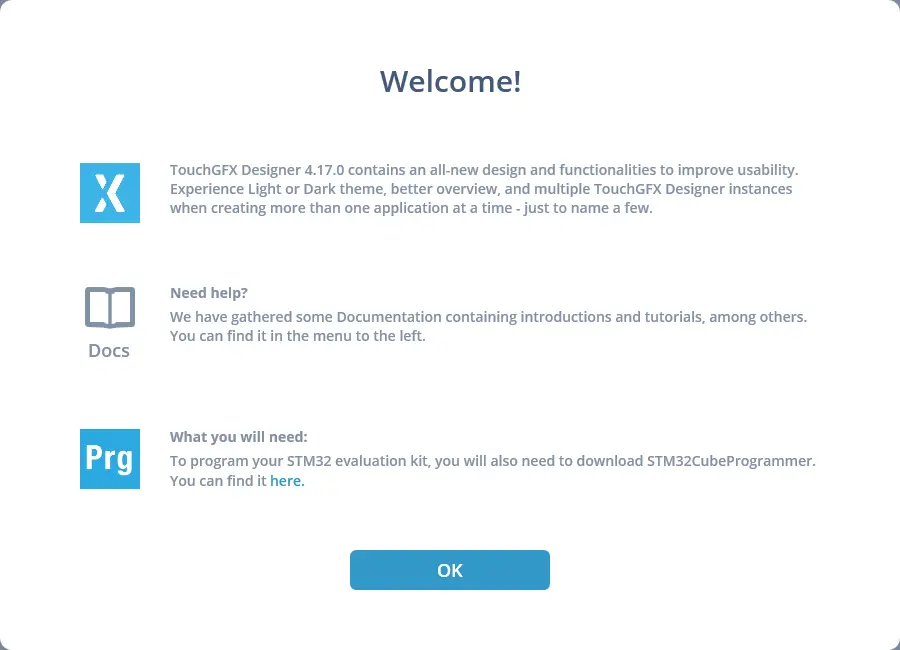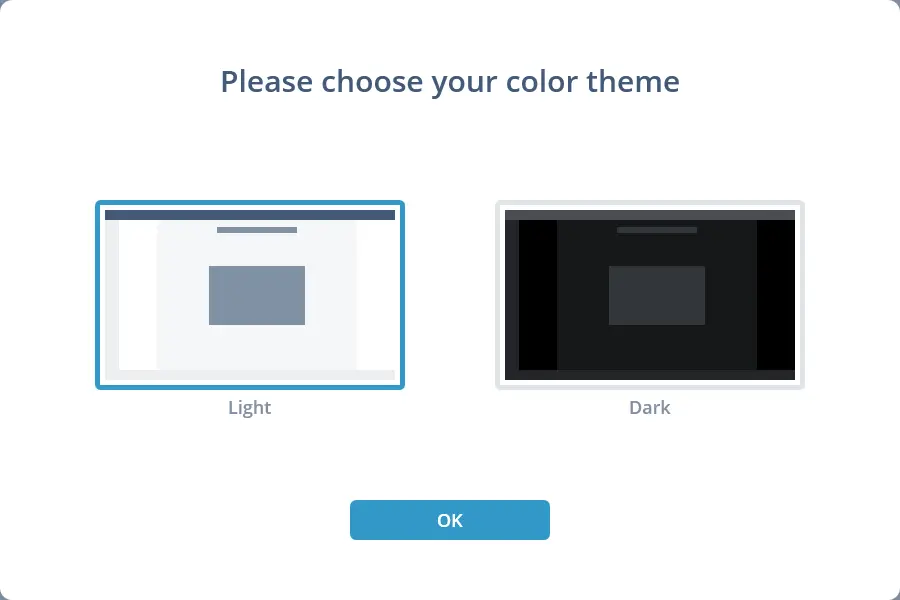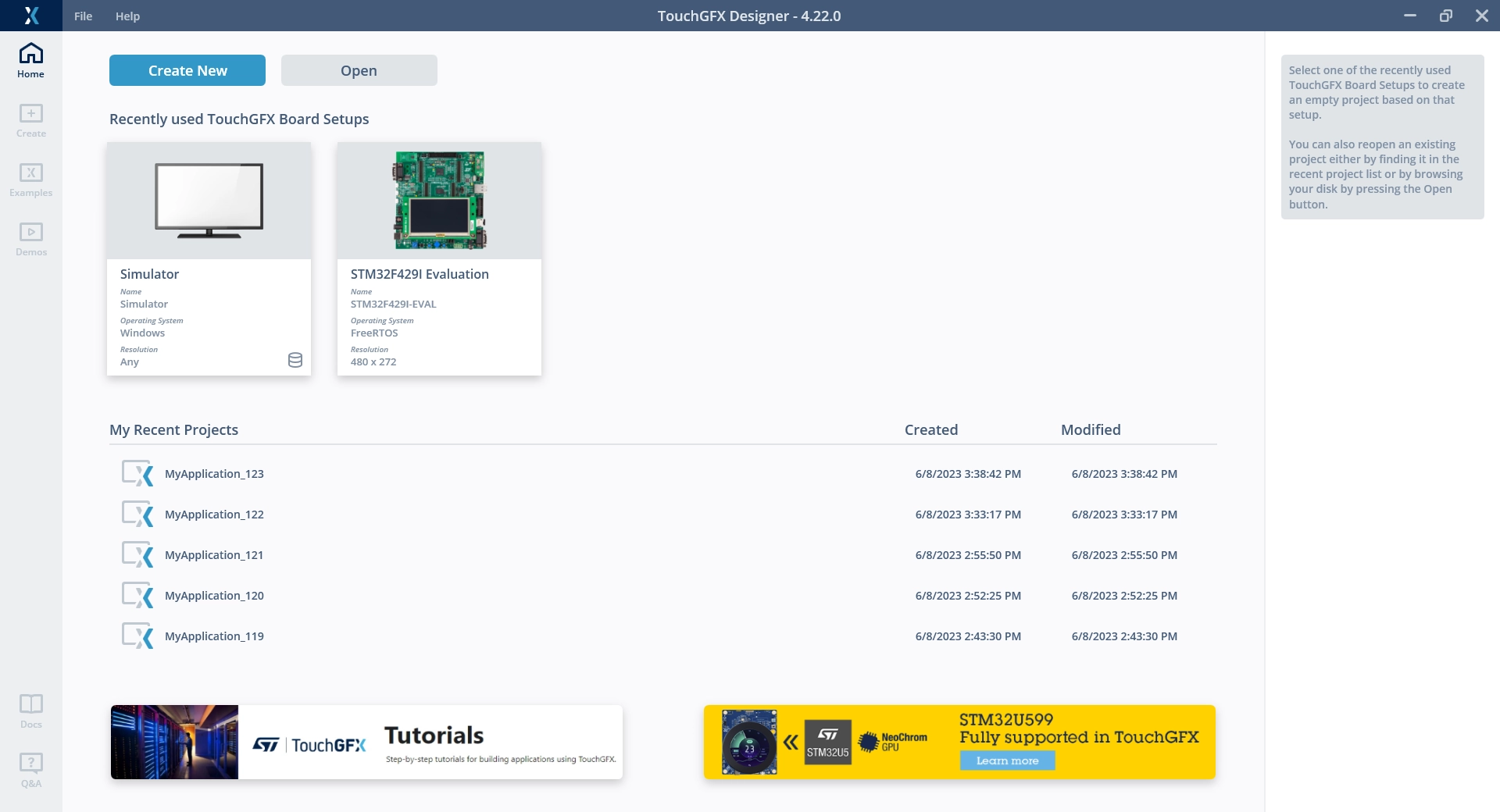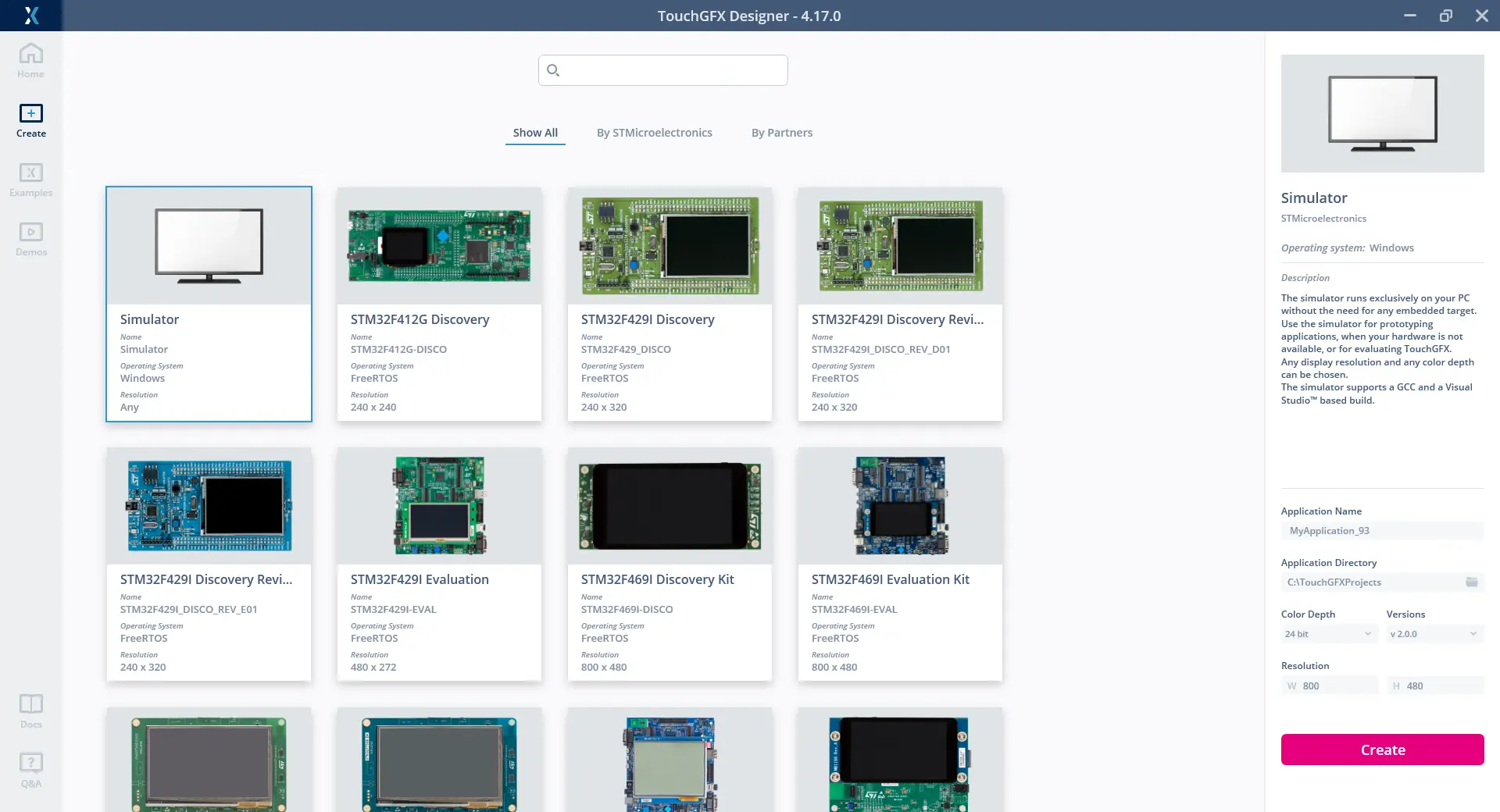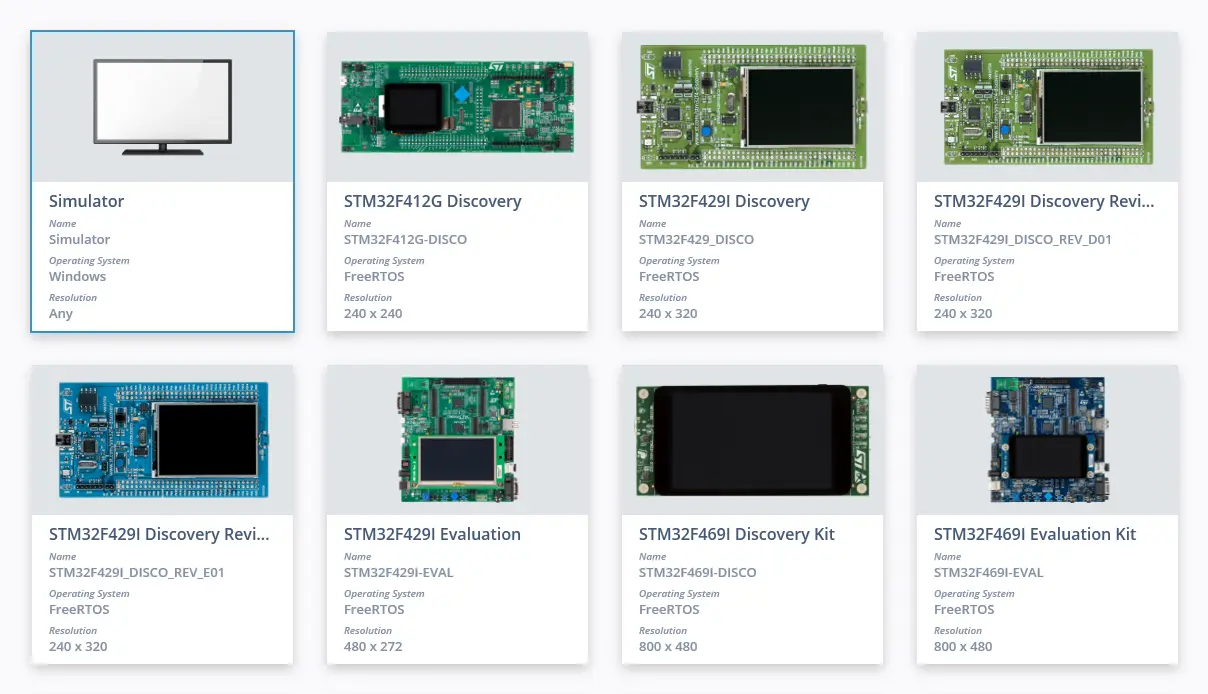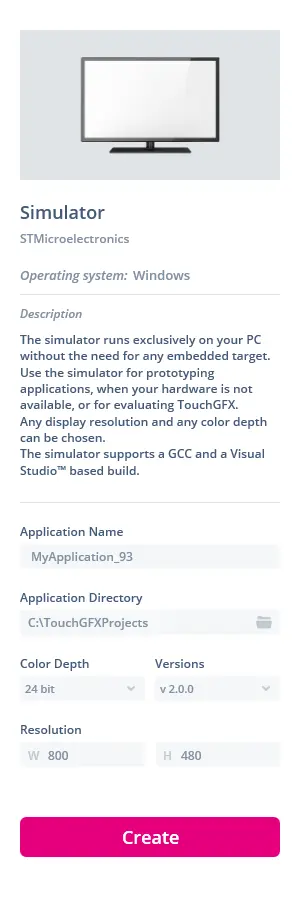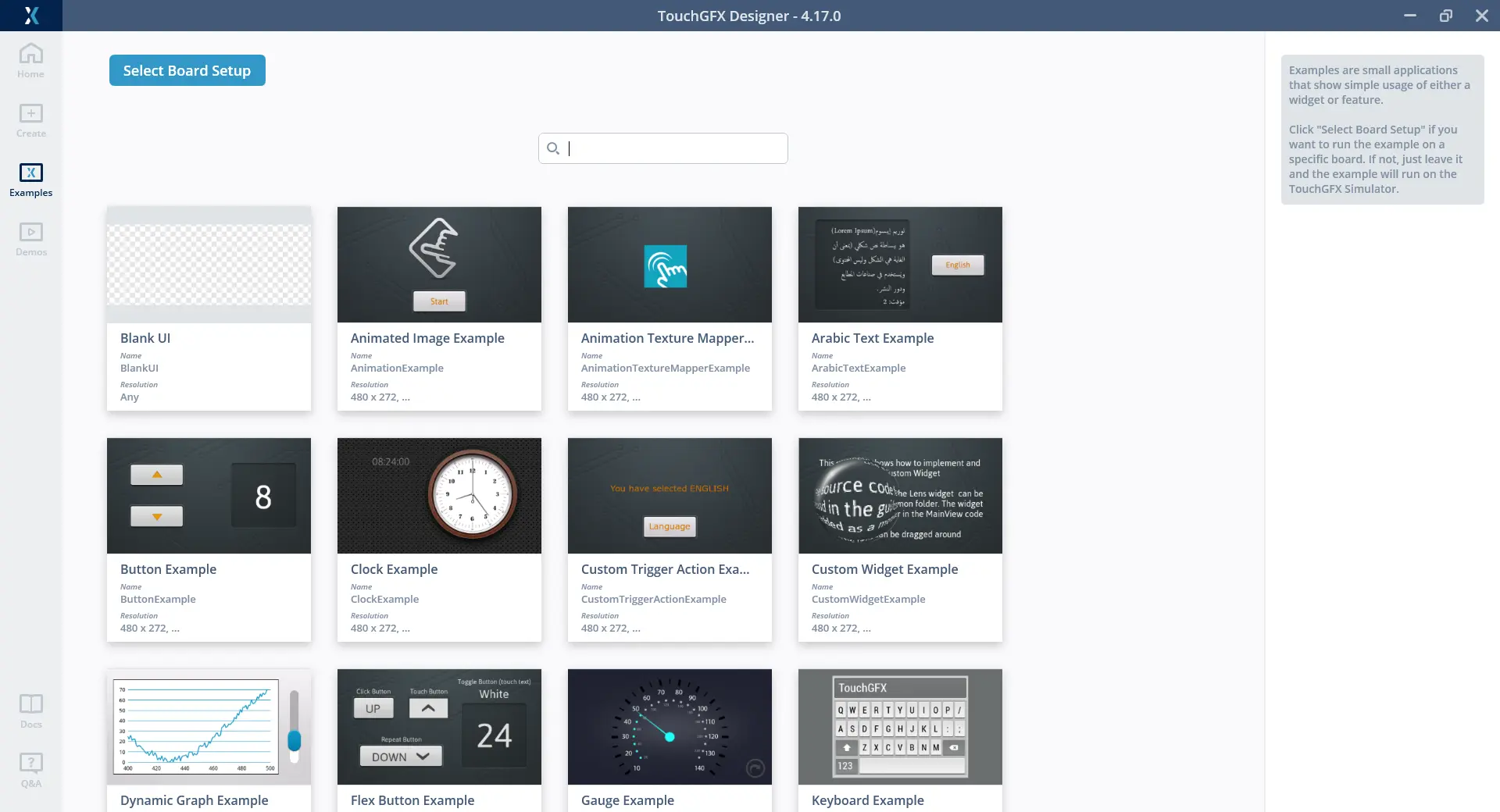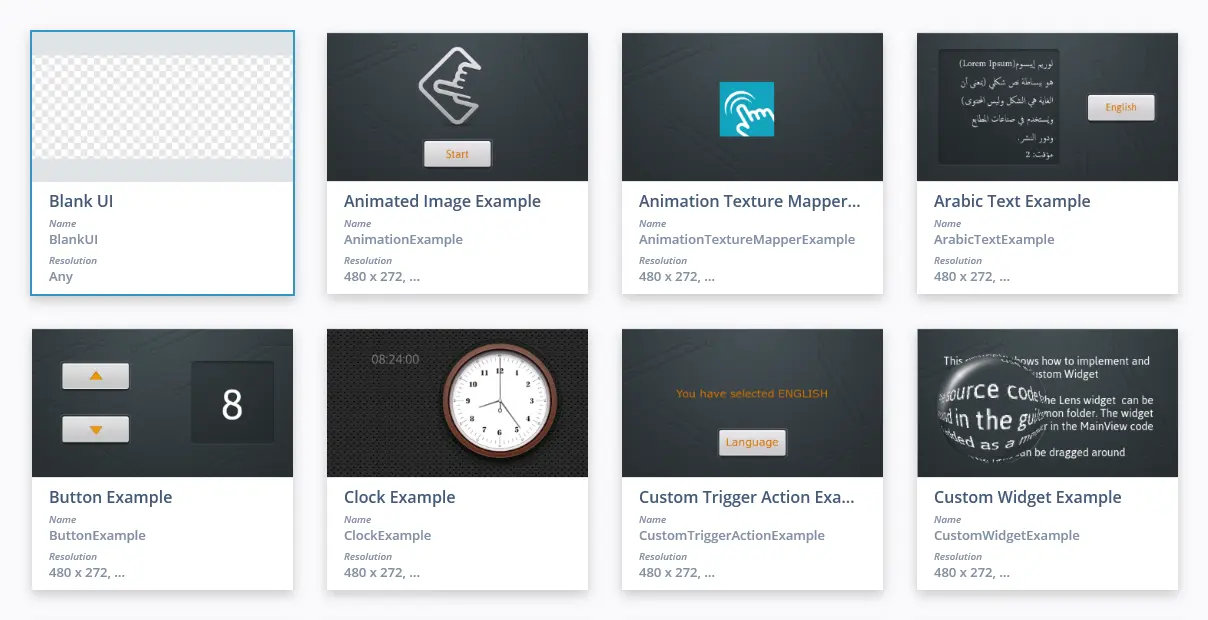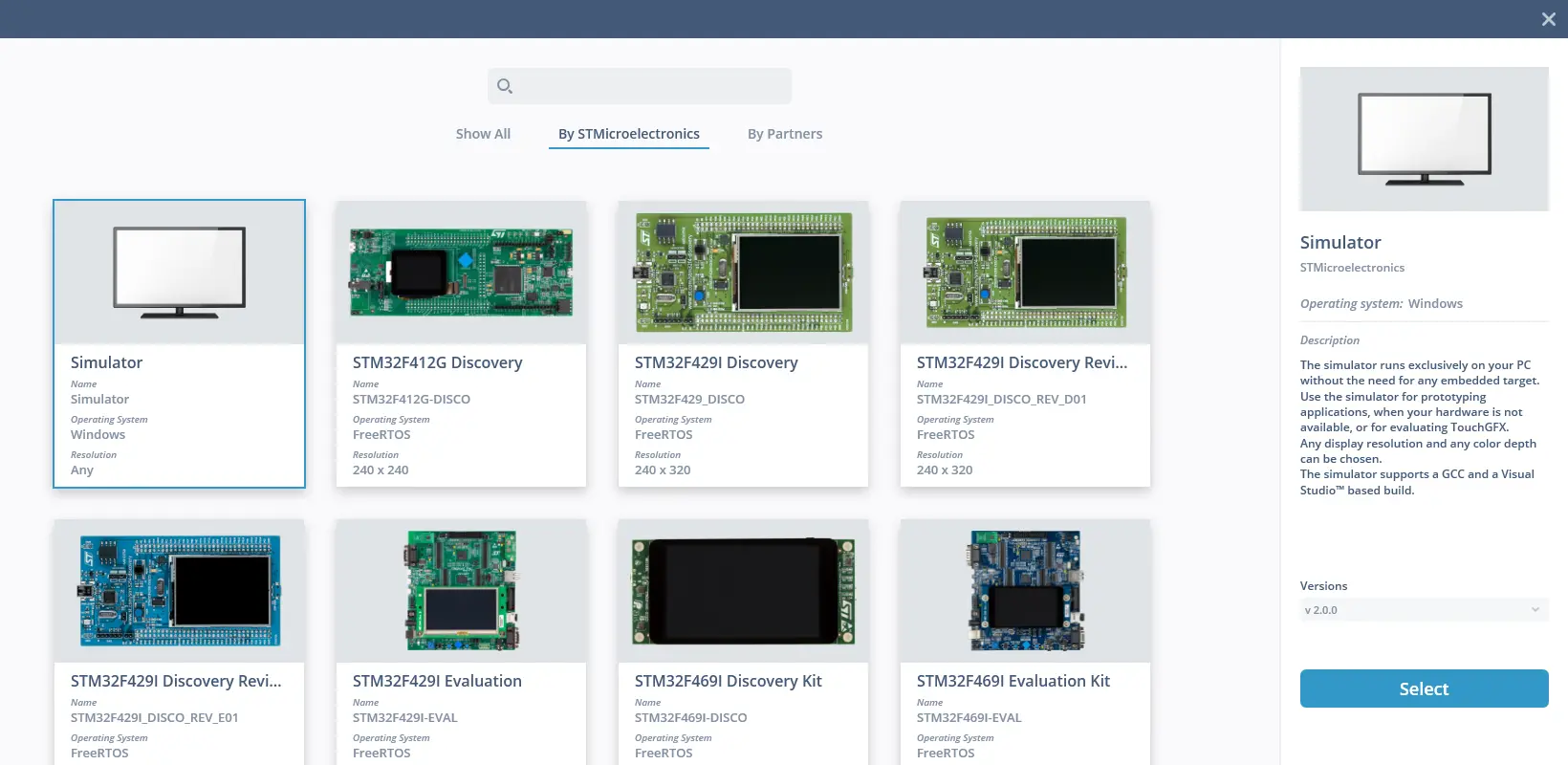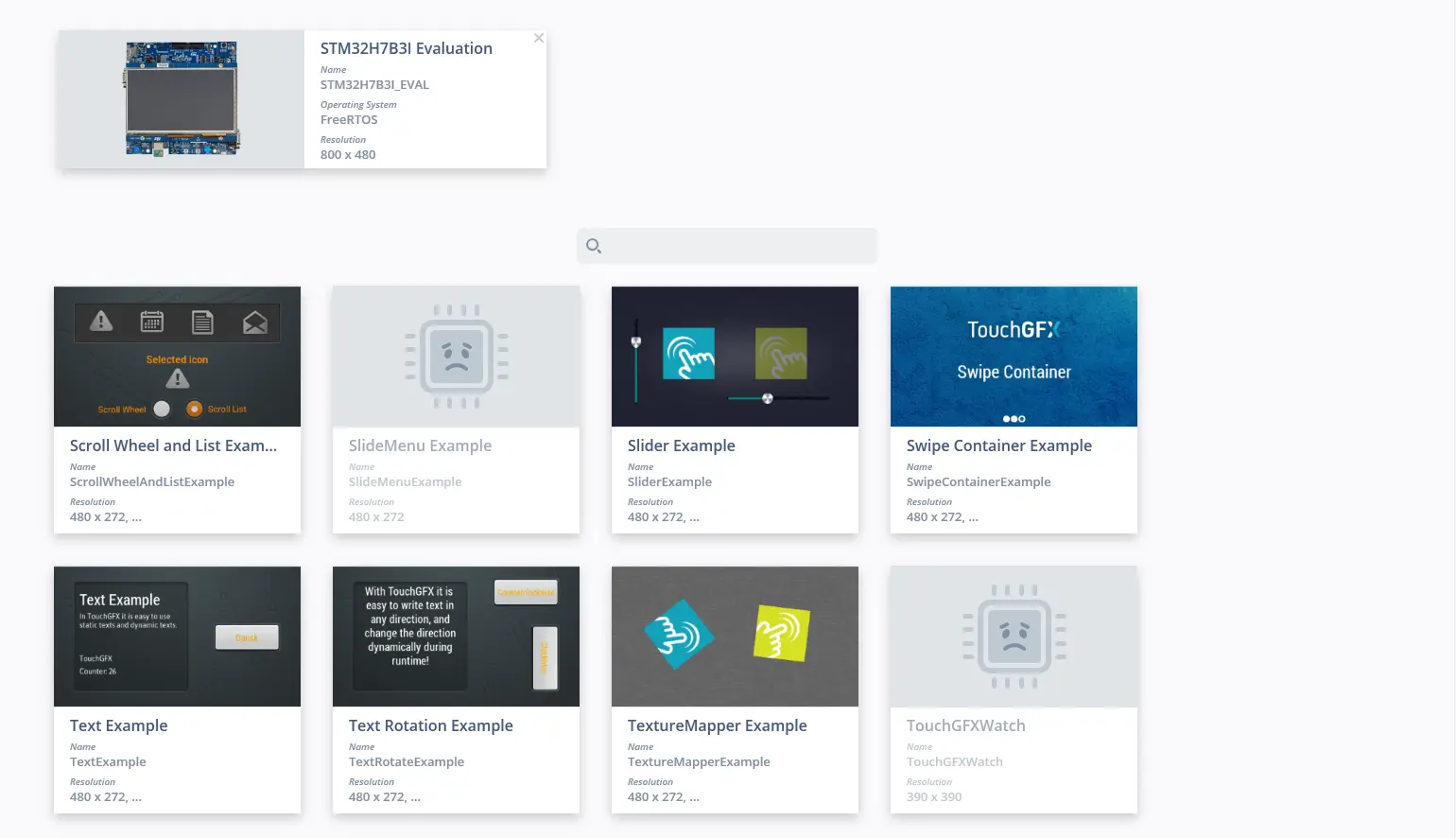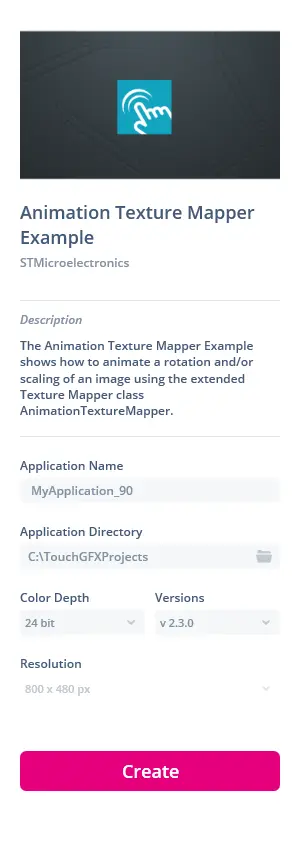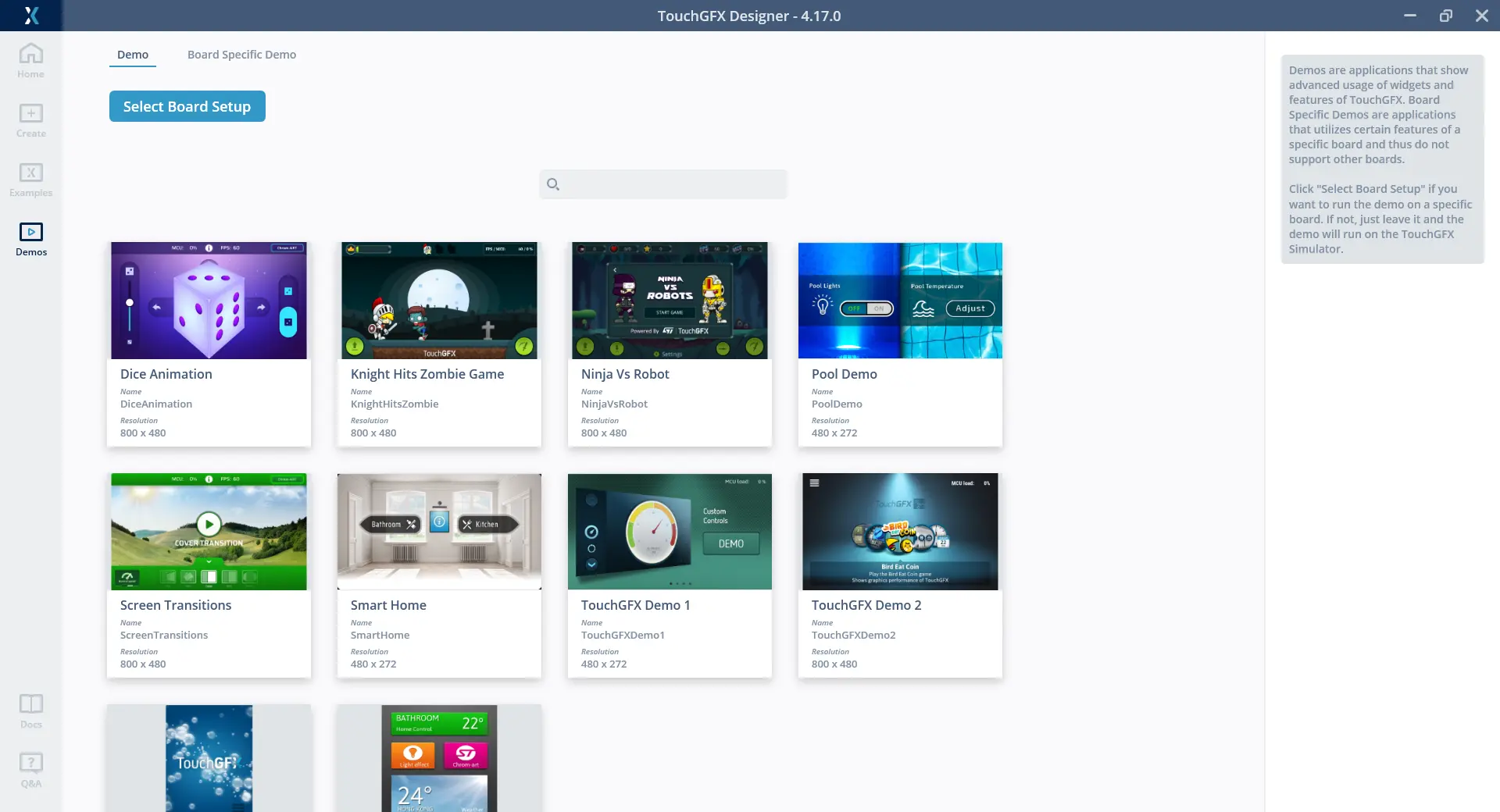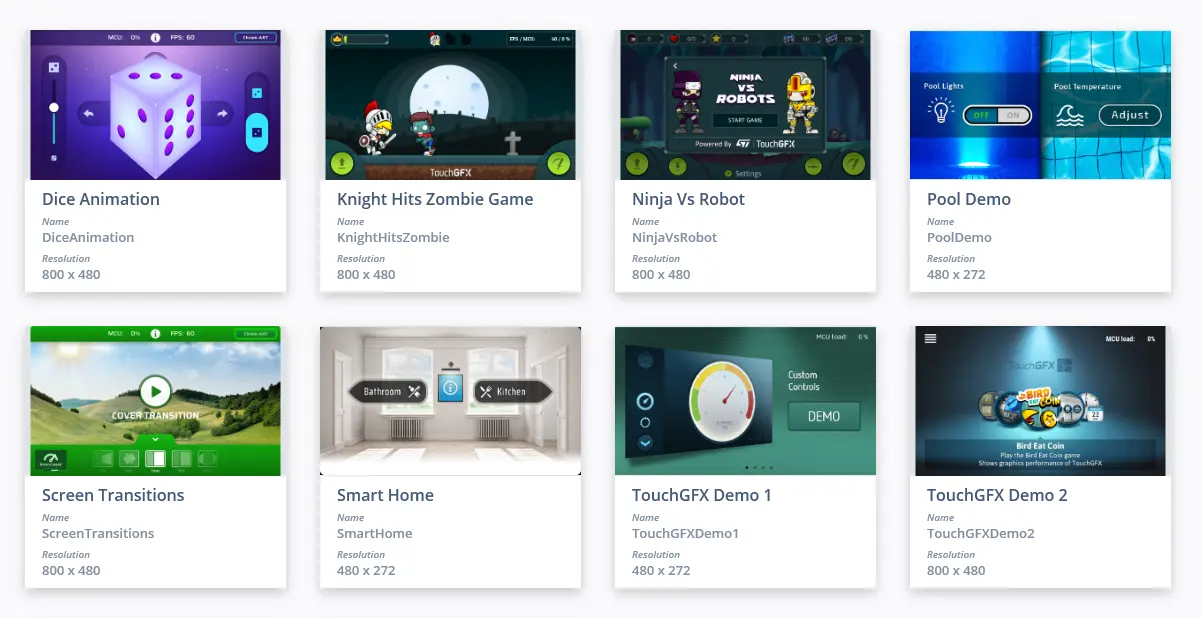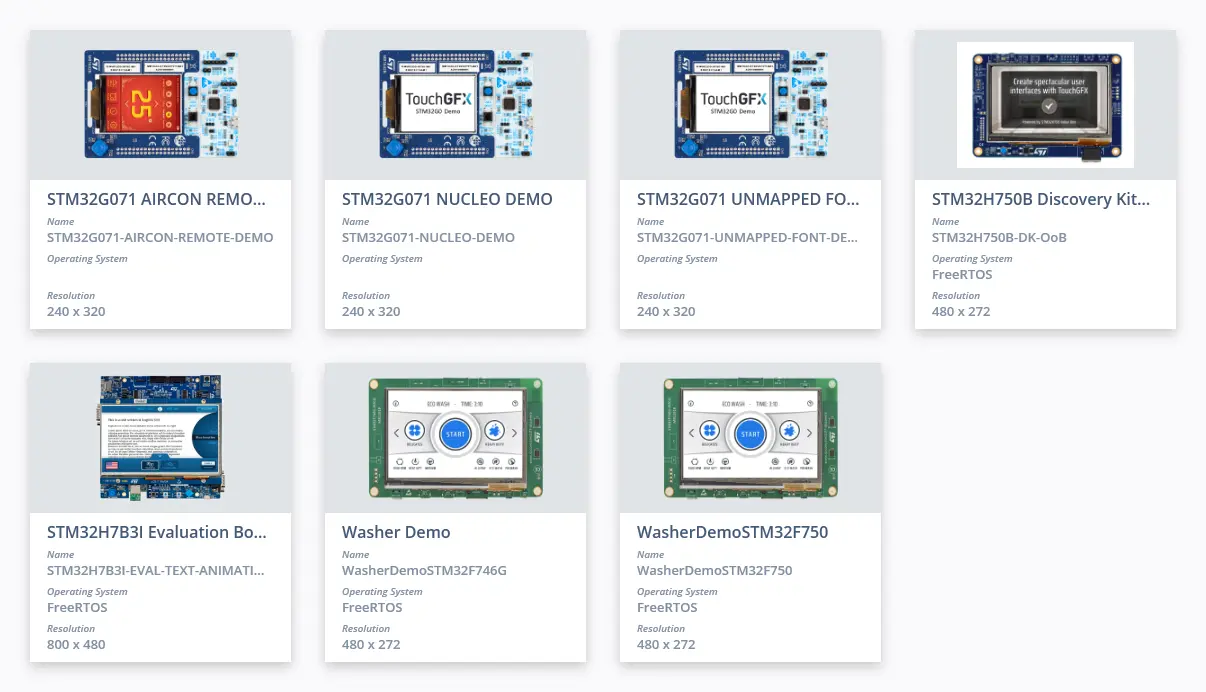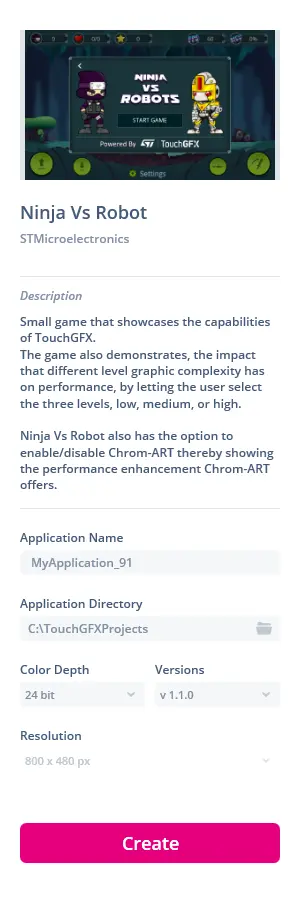起始界面
起始界面是启动TouchGFX Designer时出现的第一个窗口。 通过起始界面可以创建新的工程,探索演示工程以及打开已有工程。
在已经打开了一个工程的情况下,也可以点击左上角的TouchGFX图标,或通过快捷键 CTRL + N
进入起始窗口。在已经打开一个工程的情况下,再创建一个工程将会打开一个新的TouchgGFX Designer实例。
第一次运行TouchGFX Designer时,在进入起始界面前会弹出欢迎窗口,并有浅色调和深色调主题选项供用户选择。
主页
在“主页”选项卡中,可以基于最近使用的TouchGFX板设置(TBS)创建新工程,也可以打开工程。
Recently used TouchGFX Board Setups
In this section the TBS that are used in the most recent projects can be selected, and be used for creating a new project combined with Blank UI. 选择TBS时所显示的选项与在“创建”下选择TBS时所显示的选项相同。
My Recent Projects
This section allows users to quickly open a recent project.
Open
Pressing the Open button opens a file browser allowing for manual navigation and opening of a .touchgfx project file.
Create New
Pressing the Create New button changes the tab in the Lobby from Home to Create.
Live Callouts
This section includes rotating callouts that might be interesting to our users. This includes new products, features, events etc. We strive to bring the most relevant information to our users and therefore filter them based on region and version.
创建
在“创建”选项卡中,可以选择TBS结合空白UI一起用于新工程。
Searchbar
The Searchbar is used for filtering the TBS by the name of a board.
Producer Filter
The producer filter is divided into three filters, Show All, which shows all TBSs, By STMicroelectronics, which shows the TBSs created by STMicroelectronics, and By Partners, which shows the TBSs created by our partners.
TBS List
Based the selected filter a list of TBS is shown. 每个TBS中显示的属性包括名称、操作系统和分辨率。
Selected TBS
When selecting a TBS, the section in the right side shows more information about the TBS and the options to create a new project based on the TBS.
Application Name
This will determine the name of the new project, as well as the name of the folder the new project will be contained in.
Application Directory
This will determine the location of the new project.
Color Depth
This dropdown will contain the color depths supported by the selected TBS.
Versions
This dropdown will contain the different versions supported by the selected TBS.
Resolution
The adjustment of the resolution varies depending on which TBS has been selected. 仿真器TBS支持0 x 0和2000 x 2000之间的任何分辨率。
创建
Pressing the Create button, creates a new project based on the selected TBS and Blank UI, with the settings from above.
示例
在“示例”选项卡中,可以基于示例和TBS创建新工程。
Searchbar
The Searchbar is used for filtering the Examples by name.
Examples List
Based the selected filter, a list of examples is shown. 示例的属性有名称以及其兼容的分辨率。
Select Board Setup
The Select Board Setup button opens a pop-up from where a TBS can be selected.
Searchbar
The Searchbar is used for filtering the TBS by name.
Producer Filter
The producer filter is divided into three filters, Show All, which shows all TBSs, By STMicroelectronics, which shows the TBSs created by STMicroelectronics, and By Partners, which shows the TBSs created by our partners.
TBS List
Based on the selected filter, a list of TBS is shown. 每个TBS中显示的属性包括名称、操作系统和分辨率。
TBS Info
When selecting a TBS, the section in the right side shows more information about the TBS, the option to set the versionon the Select button to select the TBS.
显示选定的TBS,而不是“选择板件设置”按钮,不匹配分辨率的示例为灰显状态。
Selected Example
When selecting an example, the section in the right side shows a description and the option to create a new project based on the example.
Application Name
This will determine the name of the new project, as well as the name of the folder the new project will be contained in.
Application Directory
This will determine the location of the new project.
Color Depth
This dropdown will contain the color depths supported by the selected example and TBS.
Versions
This dropdown will contain the different versions of the example.
Resolution
The adjustment of the resolution vary depending on which example and TBS has been selected. 空白UI+仿真器支持0 x 0和2000 x 2000之间的任何分辨率。
创建
Pressing the Create button creates a new project based on the selected Example and TBS, with the settings from above.
演示
在“演示”选项卡中,可以基于演示和TBS或板特定演示(BSD)创建工程。
Demos Filter
In the filter in the top Demo or Board Specific Demo can be selected, which results in either demos oer BSDs to be shown.
Searchbar
The Searchbar is used for filtering the Demos or BSDs by name.
Demos List
Based the selected filter, a list of demos is shown. 每个演示或BSD中显示的属性包括名称和要求的分辨率。
Select Board Setup
The Select Board Setup button opens a pop-up from where a TBS can be selected
The Select Board Setup button is only available under the demo filter, since BSDs are a demo and and TBS combined
Selected Demo or BSD
When selecting an example the section in the right side shows a description, and the option to create a new project based on the example.
Application Name
This will determine the name of the new project, as well as the name of the folder the new project will be contained in.
Application Directory
This will determine the location of the new project.
Color Depth
This dropdown will contain the color depths supported by the selected Demo and TBS or BSD.
Versions
This dropdown will contain the different versions of the Demo or BSD.
Resolution
The adjustment of the resolution varies depending on which demo and TBS or BSD which is selected. 空白UI+仿真器支持0 x 0和2000 x 2000之间的任何分辨率。
创建
Pressing the Create button creates a new project based on the selected Demo and TBS or BSD, with the settings from above.