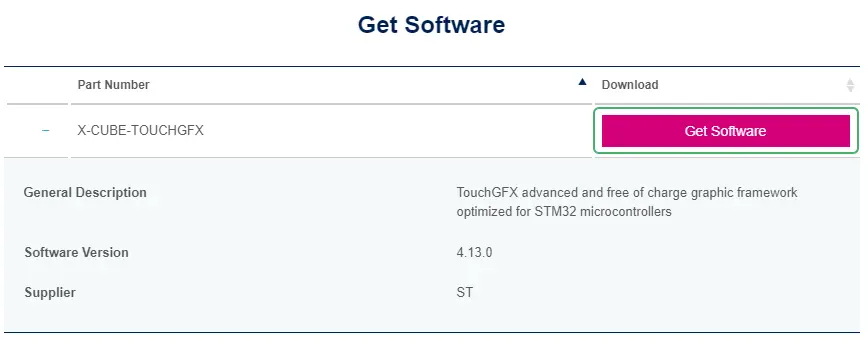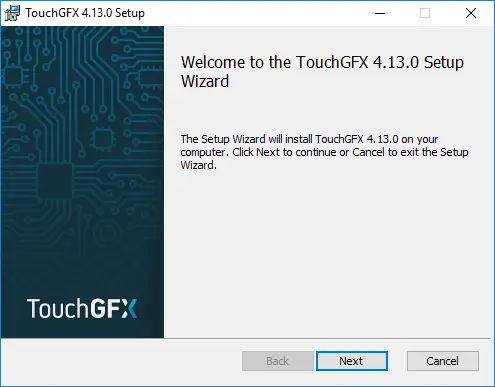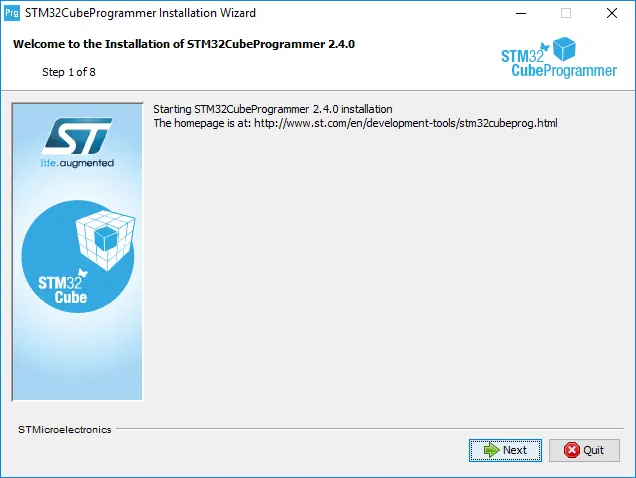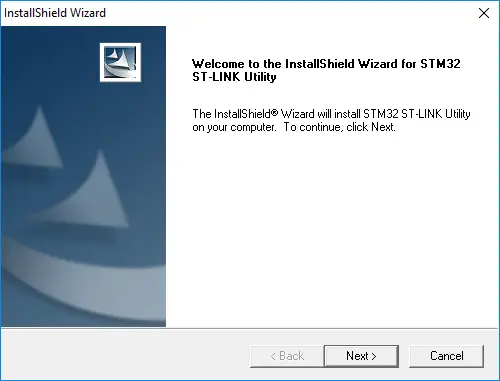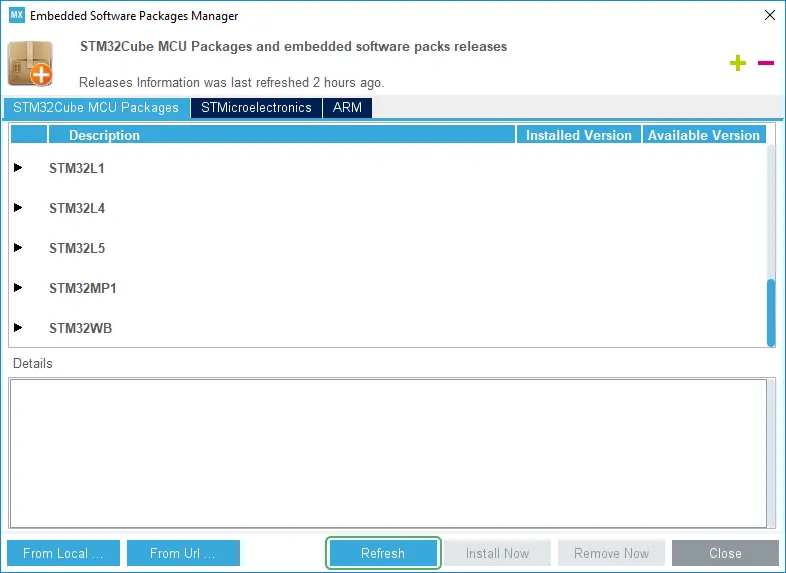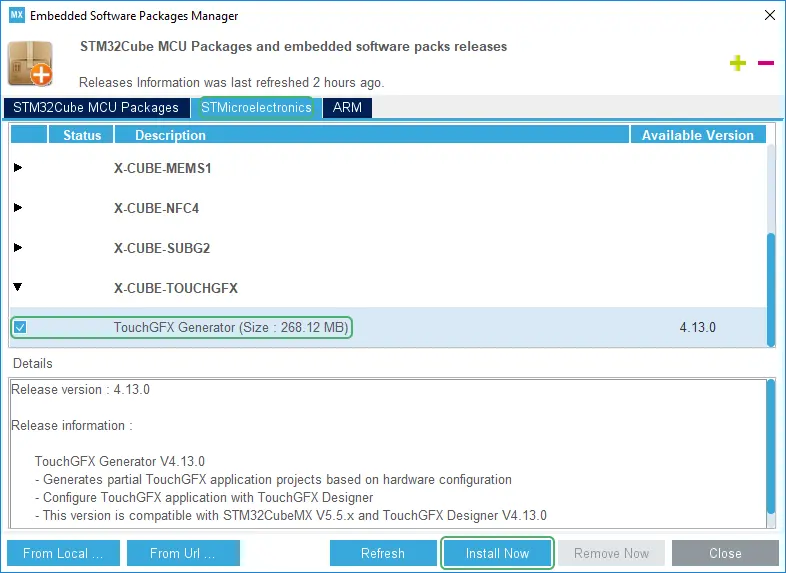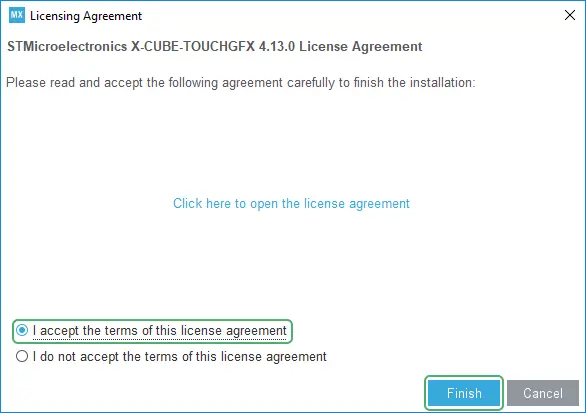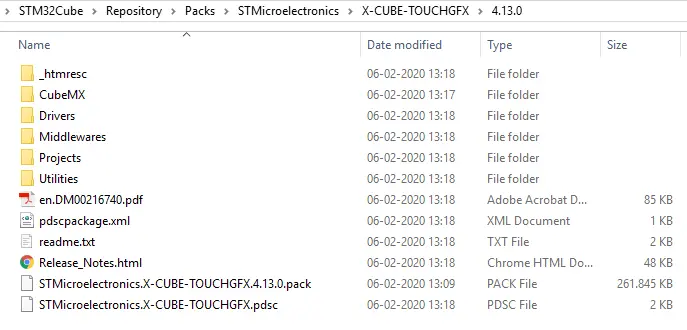Installation
TouchGFX is distributed as an X-CUBE-TOUCHGFX zip file which has the following components inside:
- TouchGFX Designer - Build a UI through a Windows-based GUI Builder
- TouchGFX Generator - Create a custom TouchGFX HAL through CubeMX
- TouchGFX Engine - The TouchGFX C++ framework that drives the UI application
Prototyping on STM32 Evaluation kits
If your intention is to simply try TouchGFX Designer and perhaps do some prototyping on STM32 Evaluation kits, refer to the section Installing TouchGFX Designer.
Installing TouchGFX Designer
Download X-CUBE-TOUCHGFX from the ST.com official website to anywhere on your hard drive and extract it.
Inside the extracted folder, you will find the TouchGFX .msi installer in the following path:
Utilities\PC_Software\TouchGFXDesigner
Double-clicking the .msi file will bring up the installer. Follow the instructions to complete the installation process.
Tip
Installing STM32CubeProgrammer
After downloading STM32CubeProgrammer from STM32CubeProgrammer download location, uncompress the downloaded .zip file and launch the .exe installer file. Then Follow the instructions to complete the installation process.
Caution
C:\Program Files\STMicroelectronics\STM32Cube\STM32CubeProgrammerInstalling STM32 ST-LINK Utility
After downloading STM32 ST-LINK Utility from STM32CubeProgrammer download location, Simply open the downloaded .exe file and follow the instructions to complete the installation process.
Caution
C:\Program Files (x86)\STMicroelectronics\STM32 ST-LINK UtilityCustom Product Development
If your intention is to run TouchGFX applications on either ST display kits or your own custom STM32 based platform, refer to the section Installing TouchGFX Generator in CubeMX.
Installing TouchGFX Generator in CubeMX
To install X-CUBE-TOUCHGFX through CubeMX, start by selecting "Manage Embedded Software Packages" under "Help" (or press Alt + U).
Click "Refresh" to get an updated list of available packages.
Go to the "STMicroelectronics" tab. Scroll until you find "X-CUBE-TOUCHGFX" and expand the node. Check the checkbox for "TouchGFX Generator" and click "Install Now". This will download the package and bring up the license agreement.
Read and accept the license agreement and click "Finish" to install TouchGFX Generator inside CubeMX.
The X-CUBE-TOUCHGFX distribution is now unpacked to the following path:
C:\Users\<user>\STM32Cube\Repository\Packs\STMicroelectronics\X-CUBE-TOUCHGFX\4.13.0