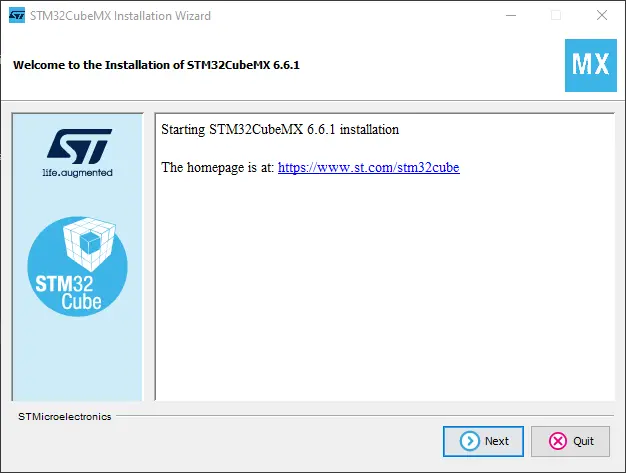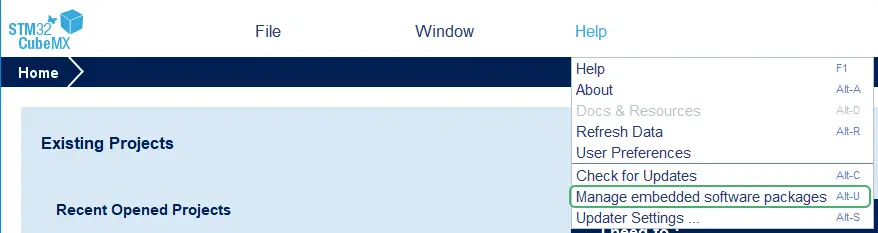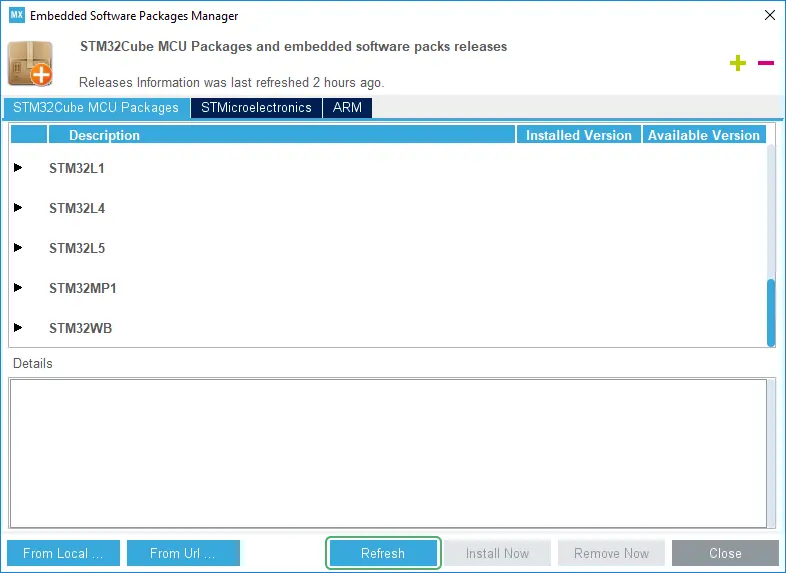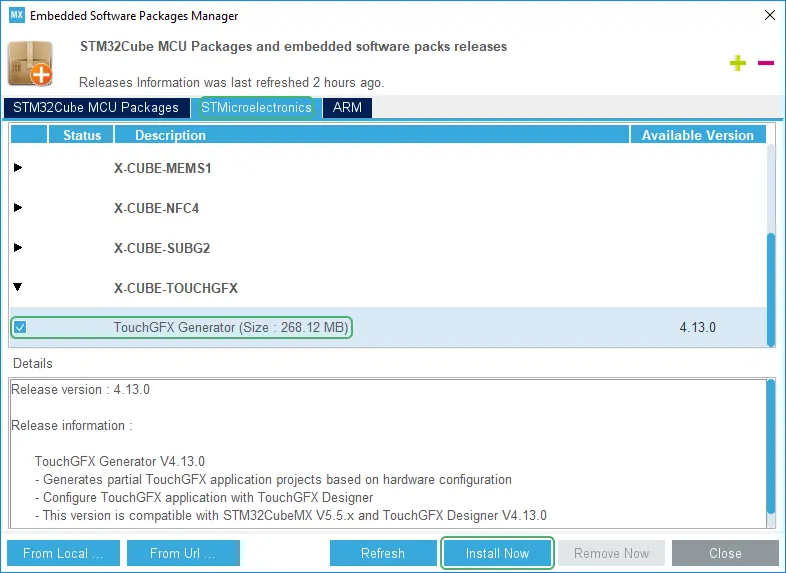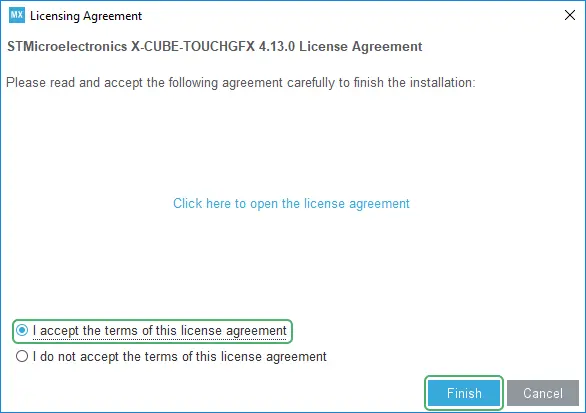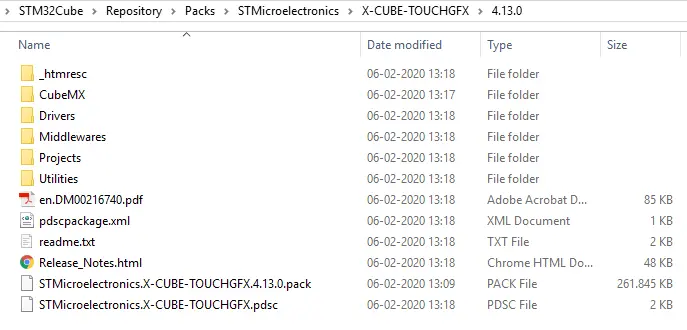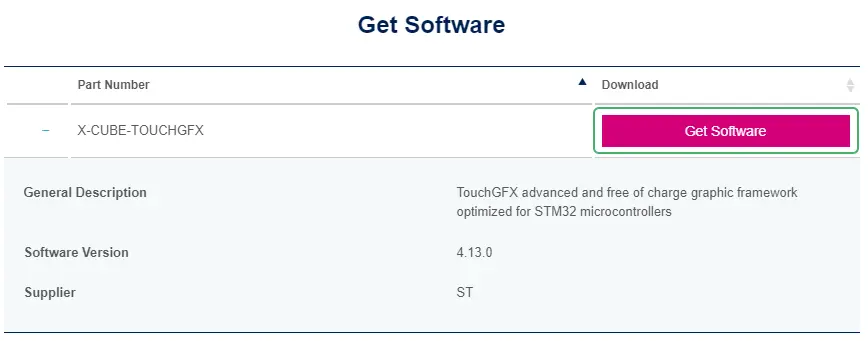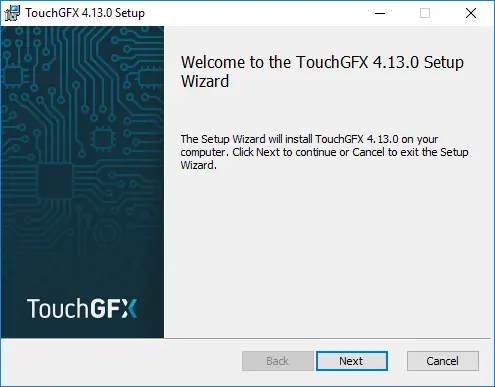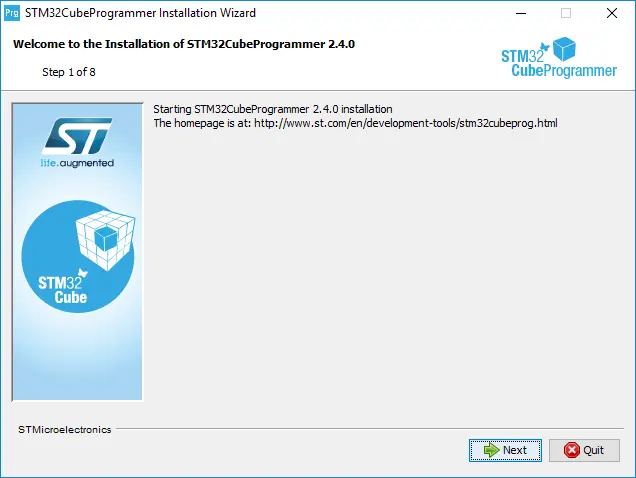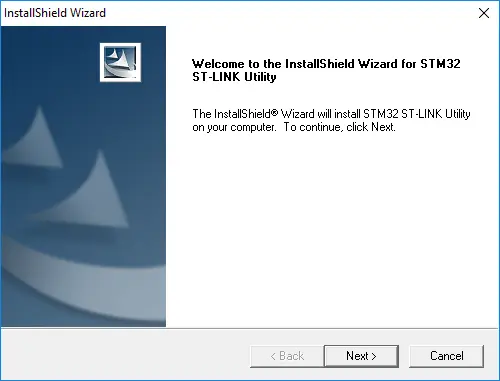Installation
In this section we will show you how to install TouchGFX as well as all the necessary components in the toolchain required to start your embedded graphics development.
Installing STM32CubeMX
After downloading STM32CubeMX from STM32CubeMX location, uncompress the downloaded .zip file and launch the .exe installer file. Then Follow the instructions to complete the installation process.
Getting X-CUBE-TOUCHGFX
As mentioned in the previous article, TouchGFX is bundled in an X-CUBE package called X-CUBE-TOUCHGFX. This package is most easily downloaded and installed using STM32CubeMX, but can also be downloaded directly from ST's site.
Using STM32CubeMX
To get X-CUBE-TOUCHGFX through STM32CubeMX, start by selecting "Manage Embedded Software Packages" under "Help" (or press Alt + U).
Click "Refresh" to get an updated list of available packages.
Go to the "STMicroelectronics" tab. Scroll until you find "X-CUBE-TOUCHGFX" and expand the node. Check the checkbox for "TouchGFX Generator" and click "Install Now". This will download the package and bring up the license agreement.
Read and accept the license agreement and click "Finish" to install TouchGFX Generator inside STM32CubeMX.
The X-CUBE-TOUCHGFX distribution is now unpacked to the following path:
C:\Users\<user>\STM32Cube\Repository\Packs\STMicroelectronics\X-CUBE-TOUCHGFX\4.13.0
Direct download
If your intention is to simply try TouchGFX Designer without the need to install STM32CubeMX and perhaps trying out some of the existing example GUIs on STM32 Evaluation kits, you can download X-CUBE-TOUCHGFX directly from the ST.com official website to anywhere on your hard drive and extract it.
Installing TouchGFX Designer
Inside the unpacked/extracted X-CUBE-TOUCHGFX distribution you will find the TouchGFX .msi installer in the following path:
Utilities\PC_Software\TouchGFXDesigner
Double-clicking the .msi file will bring up the installer. Follow the instructions to complete the installation process.
Tip
Installing STM32CubeProgrammer
After downloading STM32CubeProgrammer from STM32CubeProgrammer download location, uncompress the downloaded .zip file and launch the .exe installer file. Then Follow the instructions to complete the installation process.
Caution
C:\Program Files\STMicroelectronics\STM32Cube\STM32CubeProgrammerInstalling STM32 ST-LINK Utility
After downloading STM32 ST-LINK Utility from STM32 ST-LINK utility location, simply open the downloaded .exe file and follow the instructions to complete the installation process.
Caution
C:\Program Files (x86)\STMicroelectronics\STM32 ST-LINK Utility