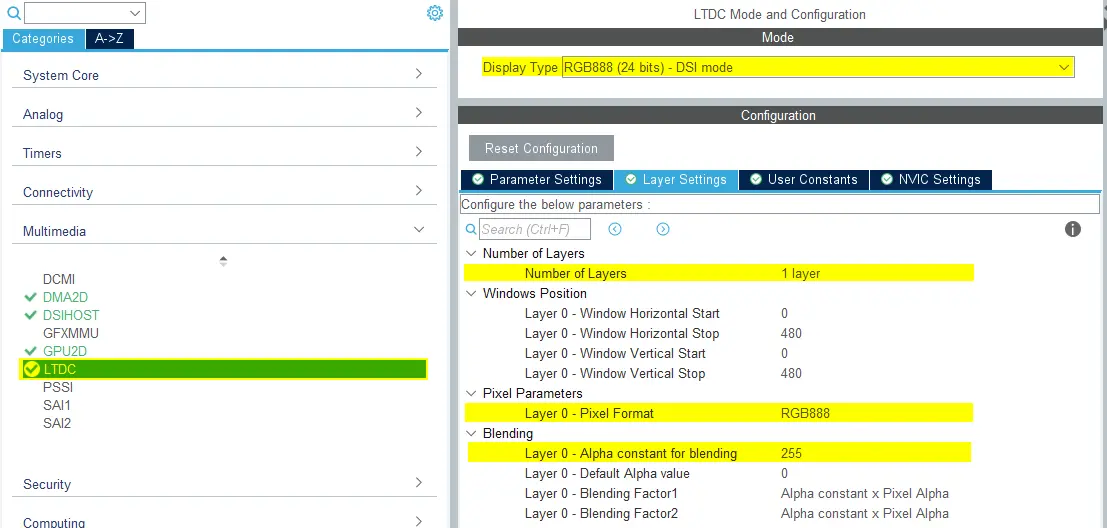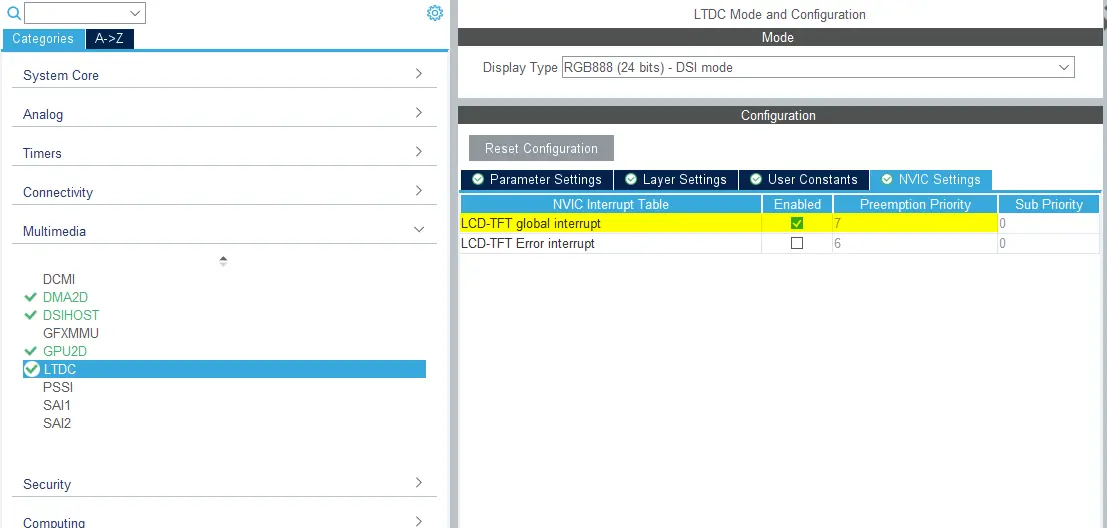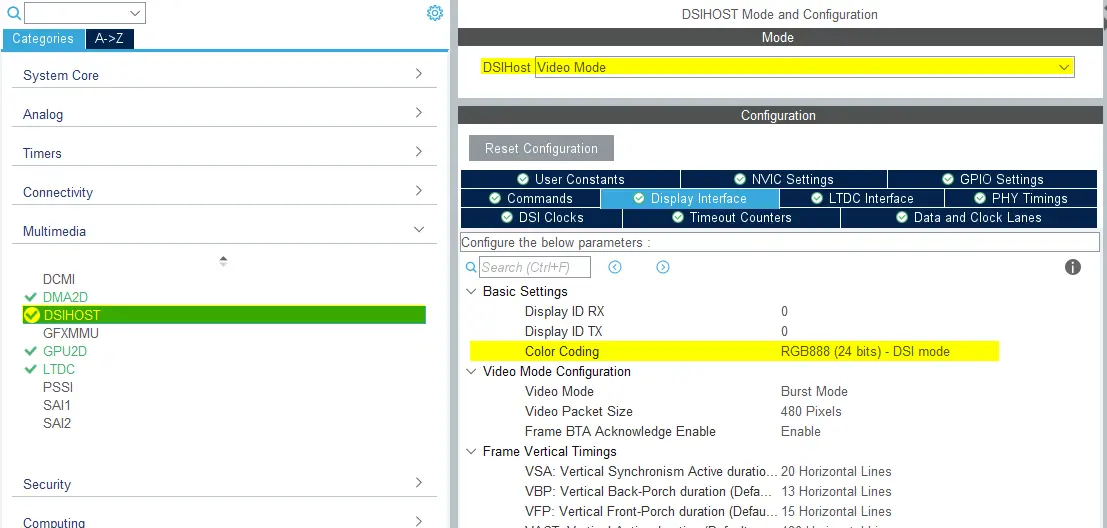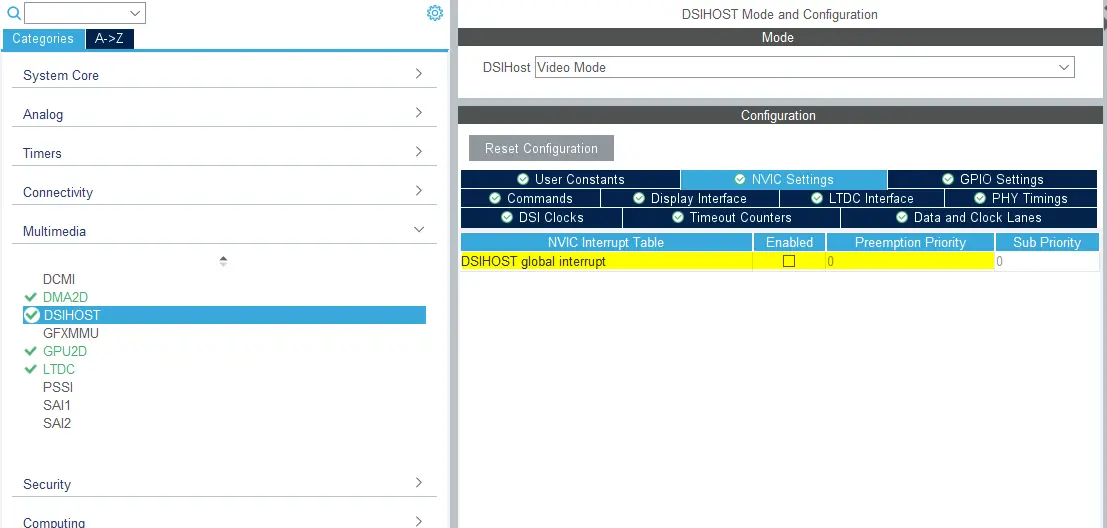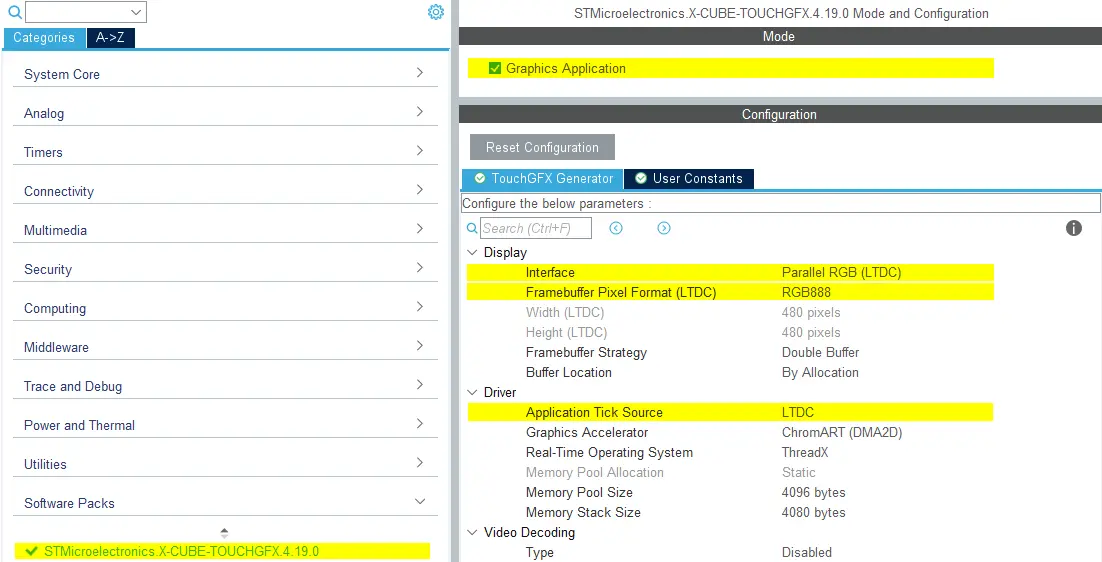MIPI-DSI Video Mode
This section describes how to configure a MIPI DSI interface for Video Mode and how to use this configuration with TouchGFX Generator. The example used in this article will be for 24-bit, RGB888, frame buffer format and generally goes through the following configurations in STM32CubeMX and examplifies with generated code.
- LTDC IP
- DSI-HOST IP
- TouchGFX Generator
STM32CubeMX - Hardware configuration
LTDC
- Mode
- Set
Display Typeto RGB888 (24 bits) - DSI Mode
- Set
- Layer Settings
- Set
Number of layersto 1 layer - Set
Layer 0 - Pixel Formatto RGB888 - Set
Layer 0 - Alpha constant for blendingto 255
- Set
- NVIC Settings
- Enable LCD-TFT global interrupt
DSIHOST Configuration
- Mode
- Set
DSIHostto Video Mode
- Set
- Display Interface
- Set
Color Codingto RGB888 (24 bits) - DSI mode - Remaining configurations depends on the selected LCD HW
- Set
- NVIC Settings
- DSIHOST global interrupt is not needed and should be disabled.
STM32CubeMX - TouchGFX Generator
- Mode
- Enable Graphics Application
- TouchGFX Generator
- Set
Display / Interfaceto Parallel RGB (LTDC) since this is still the controller the application needs to communicate with. - Set
Application Tick Sourceto LTDC
- Set
DSIHOST / LTDC Initialization sequence
The call to
MX_DSIHOST_DSI_Init()must be done beforeMX_LTDC_Init(). This should be handled by CubeMX.Call
HAL_DSI_Start()at the end ofMX_DSIHOST_DSI_Init(), in a User Code section.After calling
HAL_DSI_Start(), switch DSIHOST clock to theDSIPHYsource./**
* @brief DSIHOST Initialization Function
* @param None
* @retval None
*/
static void MX_DSIHOST_DSI_Init(void)
{
...
/* USER CODE BEGIN DSIHOST_Init 2 */
// Start DSI
if (HAL_DSI_Start(&hdsi) != HAL_OK)
{
Error_Handler();
}
/* Switch to DSI PHY PLL clock */
RCC_PeriphCLKInitTypeDef PeriphClkInit;
PeriphClkInit.PeriphClockSelection = RCC_PERIPHCLK_DSI;
PeriphClkInit.DsiClockSelection = RCC_DSICLKSOURCE_DSIPHY;
HAL_RCCEx_PeriphCLKConfig(&PeriphClkInit);
/* USER CODE END DSIHOST_Init 2 */
...
}User has to add the required initialization code specific to the used LCD controller at the end of the
MX_LTDC_Init()function.- That code will be based on the DSI HAL APIs
HAL_DSI_ShortWrite()andHAL_DSI_LongWrite()
/**
* @brief LTDC Initialization Function
* @param None
* @retval None
*/
static void MX_LTDC_Init(void)
{
...
/* USER CODE BEGIN LTDC_Init 2 */
// Specific LCD controller's initialization code
...
// Exit Sleep Mode
if (HAL_DSI_ShortWrite(&hdsi, 0, DSI_DCS_SHORT_PKT_WRITE_P0, DSI_EXIT_SLEEP_MODE, 0x00) != HAL_OK)
{
Error_Handler();
}
HAL_Delay(120);
/* USER CODE END LTDC_Init 2 */
...
}- That code will be based on the DSI HAL APIs
Updated TouchGFXHAL class for DSI Video Mode
The code for the LTDC interrupt is identical to the code generated when using Parallel RGB display interface.
One way to prevent the MIPI DSI display from turning on until we've rendered the first frame in the application is to guard the function TouchGFXHAL::endFrame to keep the display off until first frame is rendered by TouchGFX. The TouchGFXHAL::endFrame() could be updated as below, to enable the LCD and its Backlight through a HW Timer configured for PWM output.
void TouchGFXHAL::endFrame()
{
if (!display_on)
{
display_on = true;
/* Enable the LCD, Send Display on DCS command to display */
HAL_DSI_ShortWrite(&hdsi, 0, DSI_DCS_SHORT_PKT_WRITE_P1, DSI_SET_DISPLAY_ON, 0x00);
/* Start PWM Timer channel */
(void)HAL_TIM_PWM_Start(&htim8, TIM_CHANNEL_2);
/* Enable Backlight by setting Brightness to 100% */
__HAL_TIM_SET_COMPARE(&htim8, TIM_CHANNEL_2, 2U * 100);
}
TouchGFXGeneratedHAL::endFrame();
}